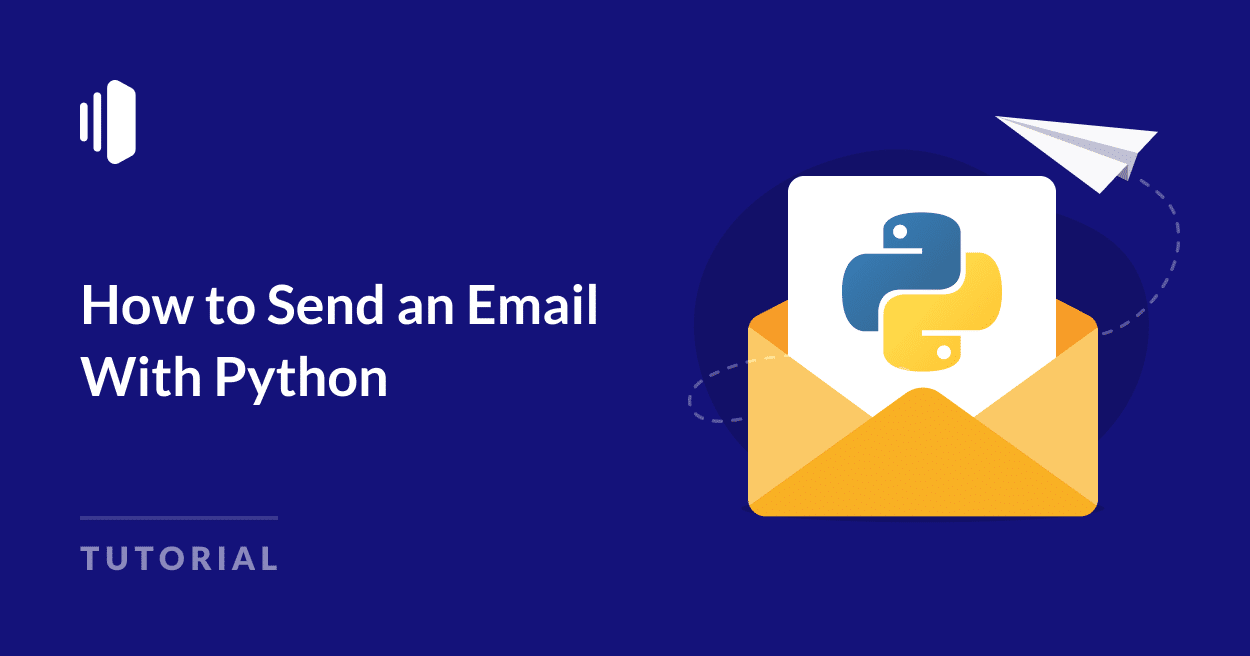Do you want to send emails from your Python application?
Whether you’re a developer looking to automate email sending or build robust email functionality into your Python applications, this tutorial covers everything from basic implementation to advanced features.
In this post, you’ll learn how to send emails with Python using SMTP. I’ll also show you how to send emails through the SendLayer API.
What Is SMTP?
Simple Mail Transmission Protocol (SMTP) is a service that email providers use to send emails online. Transactional email services like SendLayer provide an SMTP server (e.g, smtp.sendlayer.net) that can be used to send emails through third-party software or programmatically.
How to Send Email in Python
In this section, I’ll show you the 2 ways to send emails in Python.
Prerequisites
Below are some requirements you’ll need to meet to follow along with this guide:
- Python installed on your machine. I’m using Python version 3.x and I recommend using it as well. Download the latest Python version 3 here
- Knowledge of the Python programming language
- A SendLayer account. You can get started with the trial account that lets you send up to 200 emails for free
After creating your SendLayer account, make sure to authorize your domain. This step is essential to improve your site’s email deliverability. With that, you’re all set up and ready to send your first email in Python.
How to Send an Email With SMTP in Python
Python’s smtplib email module allows you to send emails using an SMTP server. I’ll use SendLayer’s SMTP server in this guide.
However, the steps are similar for the Gmail SMTP server or any other SMTP server you intend to use.
To get started with SendLayer, you’ll need to access the login credentials for your SMTP account.
For this, log in to your SendLayer account and select the Settings sidebar menu. Then select the SMTP Credentials tab.
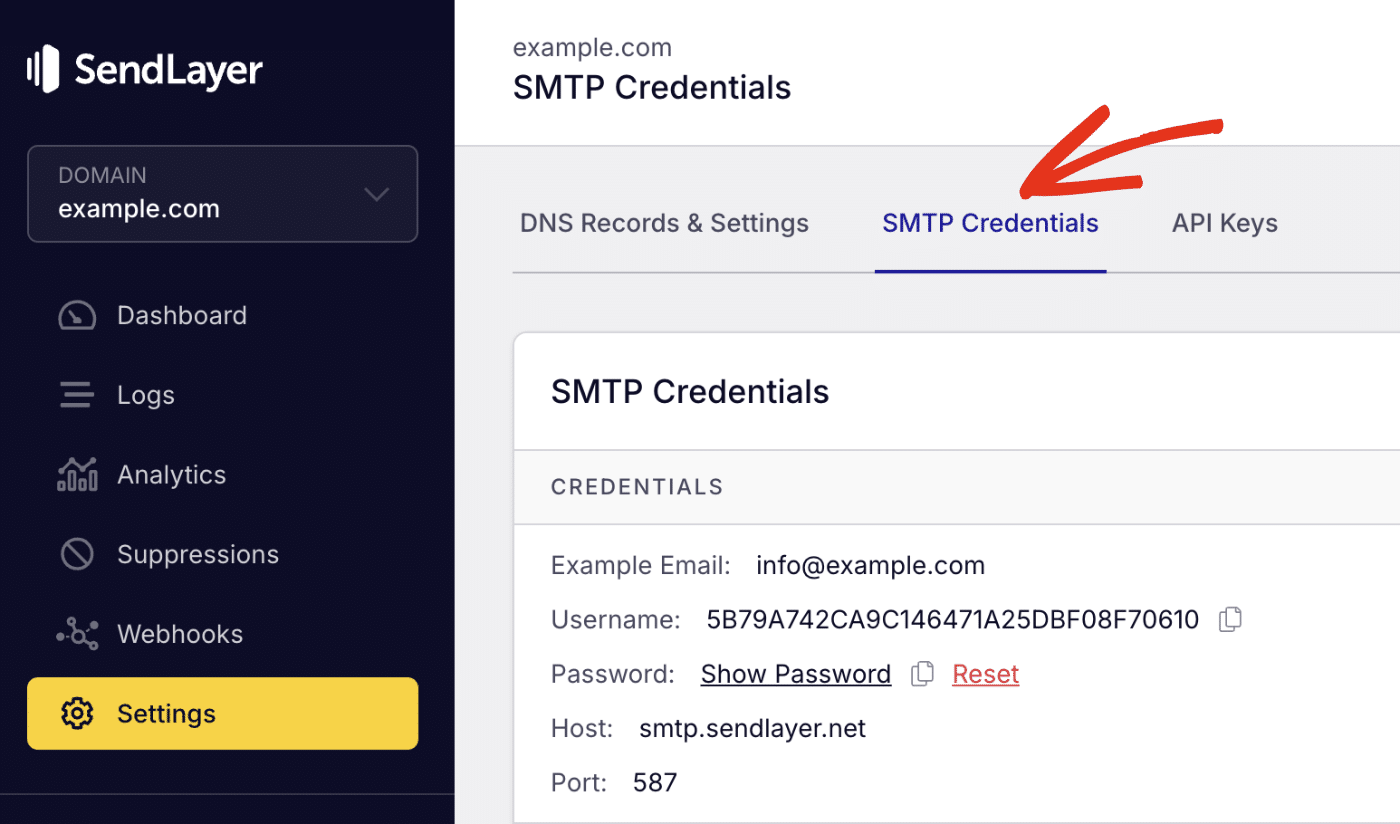
You’ll see the SMTP credentials required to use SendLayer’s SMTP server. The Host and Port number are the same for all users. However, the Username and Password details are unique to your SendLayer account.
You can leave this browser tab open to access the SMTP server details easily.
Send a Plain Text Email
After you’ve gotten the SMTP credentials, you’re ready to start sending emails in your Python app. To do so, create a new Python file or open an existing file in your project.
The first step is to import the smtplib library.
import smtplib
Next, I’ll create an SMTP instance using the library we just imported.
server = smtplib.SMTP('smtp.sendlayer.net', 587)
The server variable is where we establish the connection between SendLayer and the Python script. The 2 arguments we specified in the SMTP() function correspond to the SMTP Host and Port number SendLayer provides.
After initiating the connection, we’ll need to secure it through TLS (Transport Layer Security). This protocol encrypts the connection between your script and SendLayer’s SMTP server.
server.starttls()
Next, we’ll authenticate the connection using the SMTP login details. Recall that I asked you to keep the browser tab with your SendLayer SMTP details open. You’ll need the username and password now.
server.login('username', 'password')
Ensure you replace username and password in the snippet above with your actual SMTP login credentials.
Sending the Email
The final step is where we send the actual email using the sendmail() function. This function accepts 3 arguments: sender’s email, recipient’s email, and email message.
server.sendmail('[email protected]', '[email protected]', "This is a test email sent from Python")
Note: If you’re using SendLayer to send your emails, the sender email needs to be at the domain you’ve authorized in SendLayer. For instance, if you authorized example.com, your sender email domain should be @example.com.
Putting it all together:
import smtplib
server = smtplib.SMTP("smtp.sendlayer.net", 587)
server.starttls()
server.login("username", "password")
server.sendmail("[email protected]", "[email protected]", "This is a test email sent from Python")
print("Email sent successfully")
I added a print statement to the code that’ll notify us when running the code if the email was sent successfully.
To test the code, open a terminal window and run the command below
python3 email_script.py
email_script.py should correspond to the file name where you added the script. After running the script, you should receive an email in the recipient’s inbox.
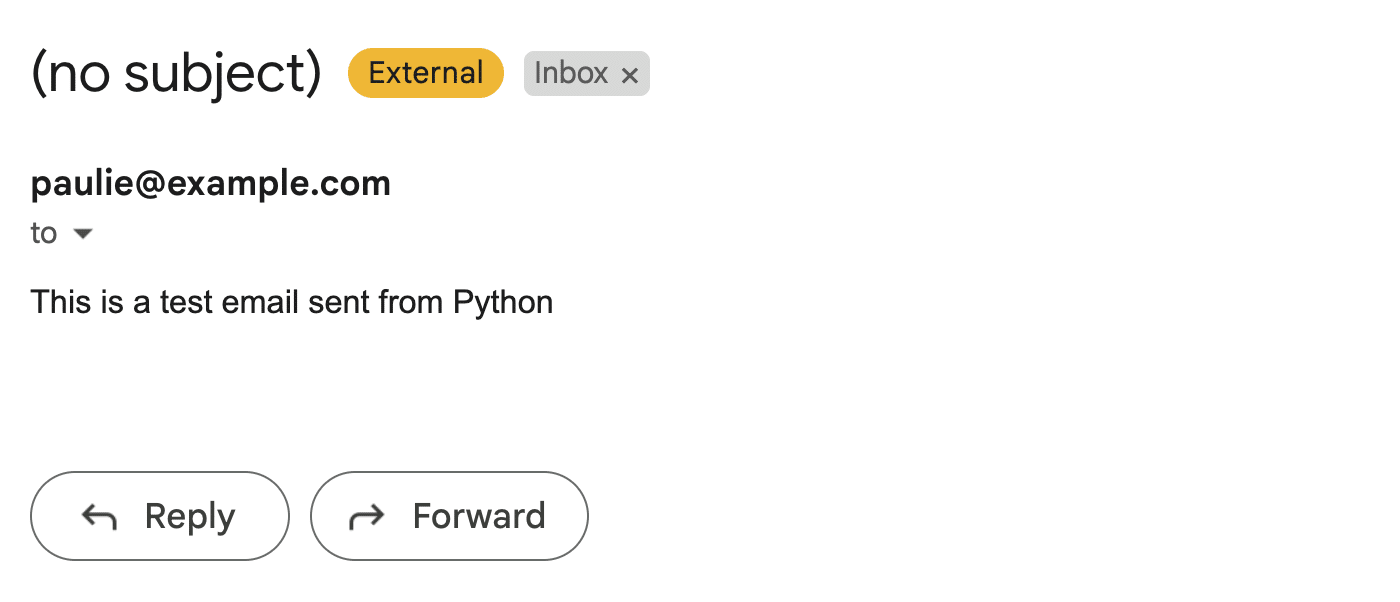
Send an HTML Email
The implementation above works great if you only intend to send plain-text emails. However, modern emails include HTML elements like bolded text, images, buttons, links, etc.
To send such emails, you’ll need to use the HTML syntax within the email message. Fortunately, Python’s email library lets you format emails to support HTML syntax.
Here’s a basic implementation:
import smtplib
from email.mime.text import MIMEText
from email.mime.multipart import MIMEMultipart
# SMTP Server details
port = 587
smtp_server = "smtp.sendlayer.net"
username = "paulie" # Your username generated by SendLayer
password = "sendlayer_smtp_password" # Your password generated by SendLayer
sender_email = "[email protected]"
receiver_email = "[email protected]"
# Email content
subject = "HTML Email Example"
html_message = """\
<html>
<body>
<p>Hi,<br>
This is a <b>test</b> email sent from <a href="https://www.python.org">Python</a> using <a href="https://sendlayer.com">SendLayer's</a> SMTP server</p>
</body>
</html>
"""
# Create a multipart message and set headers
message = MIMEMultipart()
message["From"] = sender_email
message["To"] = receiver_email
message["Subject"] = subject
# Attach the HTML part
message.attach(MIMEText(html_message, "html"))
# Send the email
with smtplib.SMTP(smtp_server, port) as server:
server.starttls()
server.login(username, password)
server.sendmail(sender_email, receiver_email, message.as_string())
print('Email sent successfully')
In the snippet above, we’re importing the MIMEText and MIMEMultipart classes from the email library. The MIMEMultipart class allows us to specify the different components of an email like the subject, sender address, recipient address, etc.
We use the MIMEText method to specify the format for the email message. It accepts 2 arguments: message and format.
The message is the actual HTML message you intend to send, corresponding to the html_message variable in the code above. The format we specified is “html”. You can use “plain” if you’d like to send a plain-text message.
When you run the snippet above, it should send the email message with the email subject and HTML content properly formatted.
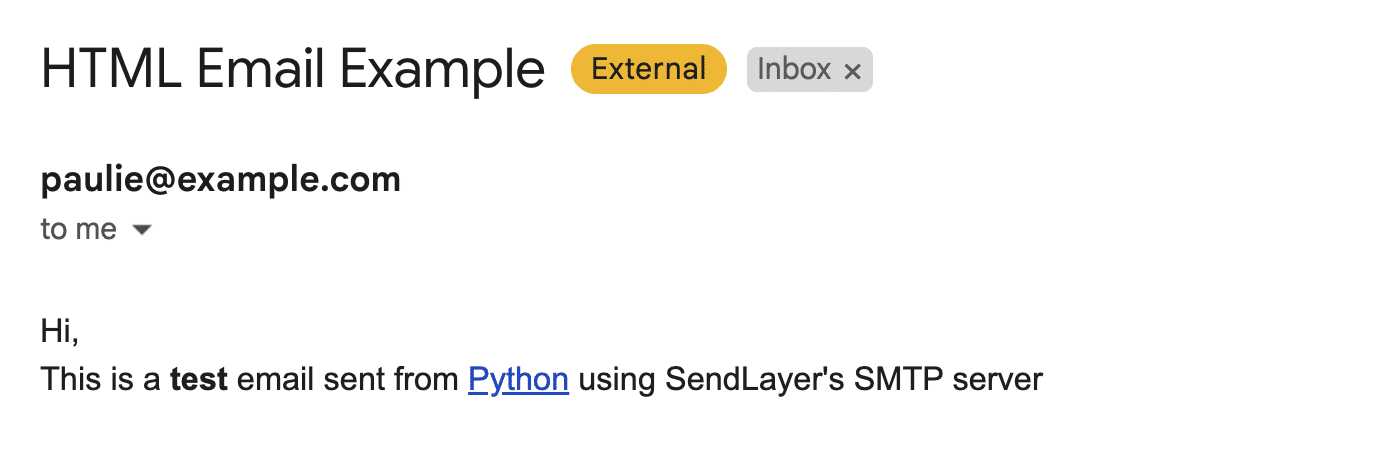
Send Email to Multiple Recipients in Python
Python’s email library supports sending emails to multiple recipients by default. Once you specify the recipient email addresses in a list, the sendmail() method will auto-detect each email address and send the mail to the recipients.
The only drawback to this approach is that emails are sent as a whole. This essentially means the process will complete when the script has looped through the list of recipients. It might also take a while if you have a large list of recipients.
Pro Tip: For better email deliverability, I suggest sending emails to multiple recipients through an API service. Here’s how to use SendLayer’s API.
Adding the Snippet
Here’s the snippet for this implementation.
import smtplib
from email.mime.text import MIMEText
from email.mime.multipart import MIMEMultipart
# SMTP Server details
port = 587
smtp_server = "smtp.sendlayer.net"
username = "paulie" # Your username generated by SendLayer
password = "sendlayer_smtp_password" # Your password generated by SendLayer
sender_email = "[email protected]"
# Recipient email addresses list
receiver_emails = ["[email protected]", "[email protected]", "[email protected]"]
# Email content
subject = "Email Example to Multiple Recipients"
html_message = """\
<html>
<body>
<p>Hi,<br>
This is a <b>test</b> email sent from <a href="https://www.python.org">Python</a> using <a href="https://sendlayer.com">SendLayer's</a> SMTP server</p>
</body>
</html>
"""
# Create a multipart message and set headers
message = MIMEMultipart()
message["From"] = sender_email
message["Subject"] = subject
# Join the list of receiver emails into a string separated by commas
message["To"] = ", ".join(receiver_emails)
# Attach the HTML part
message.attach(MIMEText(html_message, "html"))
# Send the email
with smtplib.SMTP(smtp_server, port) as server:
server.starttls()
server.login(username, password)
server.sendmail(sender_email, receiver_emails, message.as_string())
print('Email sent successfully')
In the code above, I’ve created a list with each recipient’s email and stored the value in the receiver_emails variable.
Next, I combined the list into a single string and separated each email address with a comma. This step is essential to ensure the recipient header in the email message is populated with all the email recipients.
The sendmail() function will loop through the list and send the email to each recipient.
Sending Emails With Attachments
You can also add attachment files to your emails before sending them out. For this, we’ll need the MIMEBase class and the encoders function from the email library. I’ve gone ahead to add the import statement below to your code.
from email.mime.base import MIMEBase
from email import encoders
Adding the Snippet
Here is the full code snippet to handle attachment files in email messages.
import smtplib
from email.mime.text import MIMEText
from email.mime.multipart import MIMEMultipart
from email.mime.base import MIMEBase
from email import encoders
# SMTP Server details
port = 587
smtp_server = "smtp.sendlayer.net"
username = "paulie" # Your username generated by SendLayer
password = "sendlayer_smtp_password" # Your password generated by SendLayer
sender_email = "[email protected]"
receiver_email = "[email protected]"
# Email content
subject = "Email Example with Attachment"
html_message = """\
<html>
<body>
<p>Hi,<br>
This is a <b>test</b> email sent from <a href="https://www.python.org">Python</a> using <a href="https://sendlayer.com">SendLayer's</a> SMTP server <br>
The email also includes an attachment</p>
</body>
</html>
"""
# Create a multipart message and set headers
message = MIMEMultipart()
message["From"] = sender_email
message["Subject"] = subject
# Join the list of receiver emails into a string separated by commas
message["To"] = ", ".join(receiver_emails)
# Attach the HTML part
message.attach(MIMEText(html_message, "html"))
# Specify the file path for the attachment
filename = "./path/to/attachment/file.pdf" # Change this to the correct path
# Open the file in binary mode
with open(filename, "rb") as attachment:
part = MIMEBase("application", "octet-stream")
part.set_payload(attachment.read())
# Encode file in ASCII characters to send by email
encoders.encode_base64(part)
# Add header as key/value pair to attachment part
part.add_header("Content-Disposition", f"attachment; filename= {filename}")
# Add attachment to message
message.attach(part)
# Send the email
with smtplib.SMTP(smtp_server, port) as server:
server.starttls()
server.login(username, password)
server.sendmail(sender_email, receiver_email, message.as_string())
print('Email sent successfully')
Code Explanation
In the snippet above, we use the MIMEBase class to specify the attachment type. Setting it to application/octet-stream means it’s a generic file and works for all file formats. Email clients will read it as an attachment file.
Attachment files need to be encoded in base64 to ensure it is properly transmitted. The line encoders.encode_base64(part) handles that.
Next, we’re including the attachment file in the email header so email clients know to treat it as an attachment using the part.add_header() function.
Finally, we add the attachment to the message so it’s included in the mail using the message.attach(part) function.
When you test the implementation, you should see the file attached to the email message.
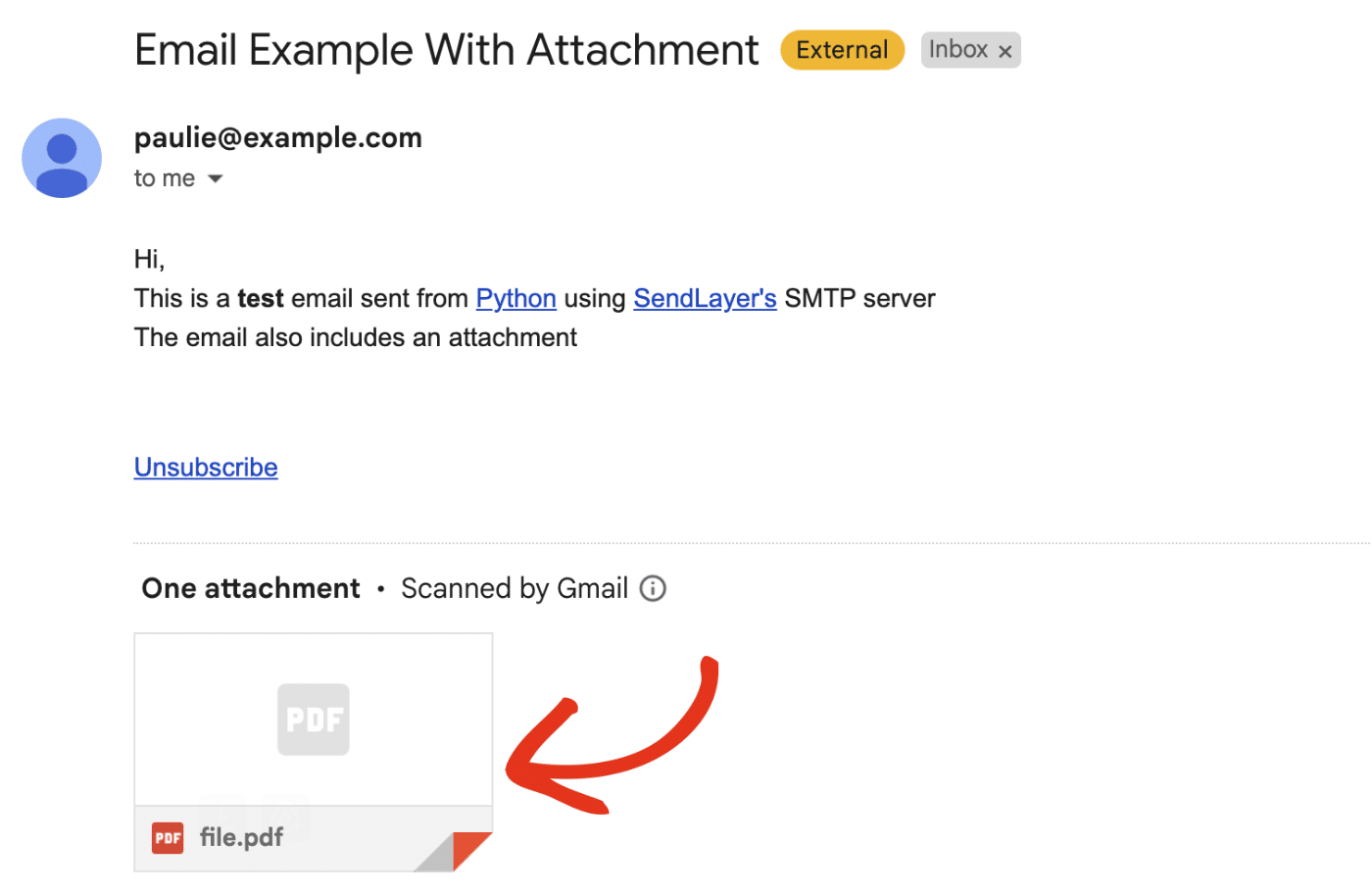
Send Emails With an Email API in Python
Sending emails through SMTP works well for smaller projects. However, it is less secure and slower when compared to using an API-based email provider.
Using an API-based service is also significantly faster, especially when you intend to send bulk emails. Our SMTP vs API guide will help you understand the difference between both sending methods.
Fortunately, transactional email services like SendLayer support API endpoints and SDKs you can use to send single and bulk emails programmatically. I’ll show you how to set up a program that uses the SendLayer email API to send emails.
Understanding SendLayer API Parameters
To send emails using SendLayer API, you’ll need 3 parameters:
- URL: This is the API endpoint for sending emails. For SendLayer, this endpoint is available at
https://console.sendlayer.com/api/v1/email - Headers: This is where you’ll define the format for the request and also authenticate your connection
- Payload: This contains the actual JSON requests with details for sending an email like the sender and recipient email address.
Note: To learn more about how SendLayer’s API works, be sure to check our beginner’s guide to using the SendLayer API.
In this tutorial, I’ll use SendLayer’s SDK to handle email functionality in my sample project. One of the reasons I prefer using the SDK is the built-in error handling support. It also makes it easy to include attachments to emails.
Getting Started With SendLayer API
To get started, open your terminal and run the command below to install the sendlayer package.
pip install sendlayer python-dotenv
After installing the SendLayer SDK, create a new Python file (you can use any name), just make sure to use the .py file extension. For this tutorial, I’ve named mine as sl_api_email.py.
Pro Tip: I added python-dotenv to the installation command. This library helps you secure sensitive credentials by loading them externally as environment variables.
Now, open the file you just created and add the following import statement.
from sendlayer import SendLayer
from dotenv import load_dotenv
load_dotenv()
Adding the load_dotenv() command will allow Python interpreter to load environment variables from a .env file. This file will contain my SendLayer API key. I recommend using this approach to avoid committing API keys to version control platforms like GitHub.
Retrieving SendLayer API Key
To get your API key, log in to your SendLayer account. Once you’re logged in, click the Settings menu and select the API Keys tab.

Then click the copy icon next to Default API key to copy it.
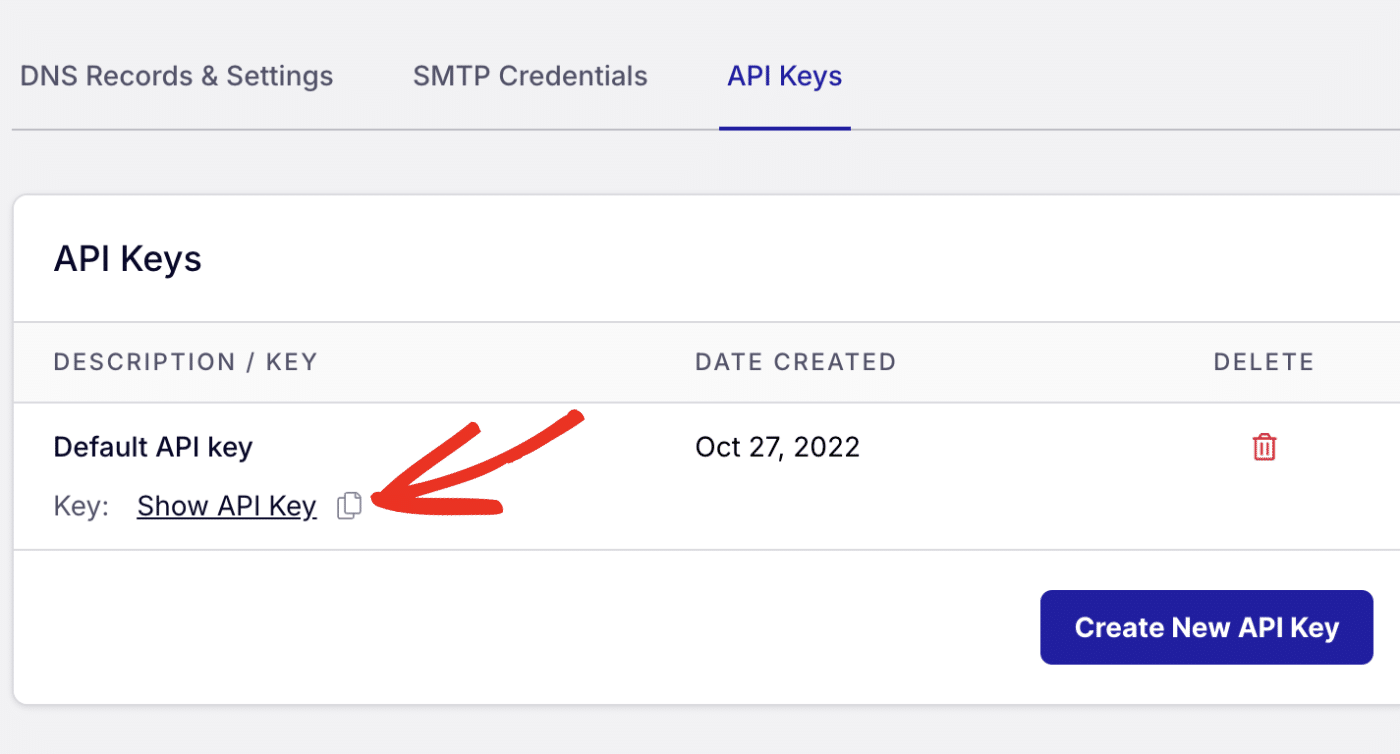
After copying your API key, return to your code editor and create a .env file. Then paste the following snippet to the file.
SENDLAYER_API_KEY=your-api-key
Be sure to replace your-api-key with the API key gotten from your SendLayer account dashboard.
Send Plain Text Emails
Now that we’ve installed the necessary libraries and configured our API keys, let’s proceed to implement the email functionality using the SDK.
For this, copy and paste the code snippet below. I’ll explain what each line does afterward.
import os
from dotenv import load_dotenv
from sendlayer import (
SendLayer,
SendLayerError
)
load_dotenv()
def sl_send_email():
# Initialize the email client with your API key
api_key = os.getenv("SENDLAYER_API_KEY")
sendlayer = SendLayer(api_key)
try:
# Send a simple email
response = sendlayer.Emails.send(
sender="[email protected]",
to="[email protected]",
subject="Send Email with Python Example",
text="This is a test email sent using the SendLayer Python SDK",
)
print(f"Email sent successfully! Message ID: {response['MessageID']}")
except SendLayerError as e:
print(f"Error: {e}")
# Call the function
sl_send_email()
In the snippet above, we’ve defined a function sl_send_email() that contains the email logic. Within the function, we first load the API key from the environment variable.
Then we initialize the SendLayer package with the API key. After that, we call the sendlayer.Emails.send() method and pass the required parameters.
To send an email, you’ll need the following parameters:
sender: The from email addressto: The recipient email address or list of recipientssubject: The email subject linetextorhtml: The plain or HTML content of the email message.
Make sure to update the emails in the sender and to fields with your sender email address and the address you’d like to send emails to.
Note: The From email domain needs to match the domain you authorized in your SendLayer account. For instance, if you authorized example.com in SendLayer, the from email needs to use @example.com extension.
After that, I added a print statement to return the message ID of the email. As an extra optimization step, I wrapped my entire implementation in a try...catch block. Then use the built-in SendLayerError module to catch exceptions that might prevent emails from sending.
Send a Test Email
I recommend sending a few test emails to ensure everything is working properly. To run this code, open a terminal window and run the command below.
python3 sl_api_email.py
You should see a message similar to the one below logged in the terminal.
Email sent successfully! Message ID: "451c0388-cdd4-4a0e-b554-06a381880b14"
When you open the email inbox of the recipient, you’ll see the email message we just sent out.
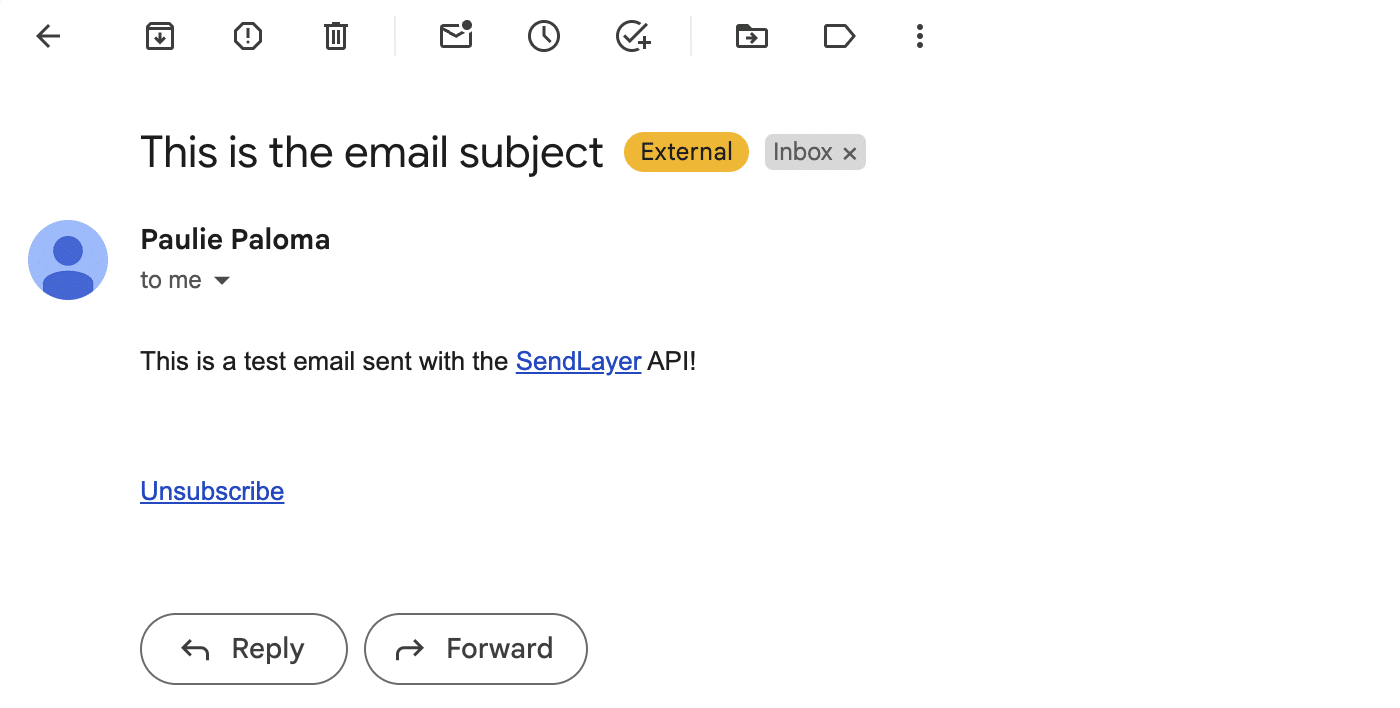
Congratulations! You’ve just sent your first email using SendLayer’s python SDK.
Send an HTML Email in Python via API
SendLayer’s SDK allows you to send both plain and HTML emails. To send HTML emails, simply add the html parameter to your Emails.send() method.
This can be helpful if you’d like to use HTML email templates for activities like password reset or welcome emails. Here’s an example:
import os
from dotenv import load_dotenv
from sendlayer import (
SendLayer,
SendLayerError
)
load_dotenv()
def sl_send_email():
# Initialize the email client with your API key
api_key = os.getenv("SENDLAYER_API_KEY")
sendlayer = SendLayer(api_key)
try:
params = {
"sender": "[email protected]",
"to": ["[email protected]"],
"subject": "Python Send Email via API",
"text": "This is a test email sent using the SendLayer Python SDK",
"html": "<h1>Hello!</h1><p>This is a test email sent using the SendLayer Python SDK</p>"
}
# Send HTML email
response = sendlayer.Emails.send(**params)
print(f"Email sent successfully! Message ID: {response['MessageID']}")
except SendLayerError as e:
print(f"Error: {e}")
sl_send_email()
Pro Tip: Some email clients do not support HTML emails. I recommend adding both HTML and plain-text version of your email message.
Send Email in Python to Multiple Recipients
With SendLayer’s API, you can send emails to multiple recipients from your Python file. To do so, you’ll just need to add to the addresses in the to parameter. Let’s update the params variable:
# Other code snippets...
params = {
"sender": "[email protected]",
"to": ["[email protected]", '[email protected]'],
"subject": "Test Email",
"text": "This is a test email sent using the SendLayer Python SDK",
"html": "<h1>Hello!</h1><p>This is a test email sent using the SendLayer Python SDK</p>"
}
response = sendlayer.Emails.send(**params)
SendLayer also lets you add other recipients using the Cc and Bcc feature email servers support.
To use this, simply add the "cc" and "bcc" fields to the params variable. Within each field, add the recipients’ email address object. This can be a list of email addresses or an object with name and email fields. Here is an example snippet:
# Other code snippets...
params = {
"sender": {"name": "Paulie Paloma", "email": "[email protected]"},
"to": [
{"name": "Pattie Paloma", "email": "[email protected]"},
{"name": "John Doe", "email": "[email protected]"},
],
"subject": "Test Email",
"html": "<h1>Hello!</h1><p>This is a test email sent using the SendLayer Python SDK</p>",
"cc": [{"name": "Carbon Copy", "email": "[email protected]"}],
"bcc": ["[email protected]"]
}
response = sendlayer.Emails.send(**params)
Note: There is a limit to the number of emails you can add to the "to", "cc", and "bcc" fields when sending emails through SendLayer’s API. Please see our guide to learn more about these limits.
Sending Emails With Attachment
SendLayer’s SDK supports adding attachments to email messages. Traditionally, you’d need to encode the attachment file before attaching it to your email message. However, the SDK handles the encoding in the background. So you’ll only need to specify the attachment path and type parameters.
To include an attachment, update the params variable to include the "attachments" parameter as seen in the snippet below.
# Other code snippets
# Email data
params = {
"sender": {"name": "Paulie Paloma", "email": "[email protected]"},
"to": [
{"name": "Pattie Paloma", "email": "[email protected]"},
],
"subject": "Test Email",
"html": "<h1>Hello!</h1><p>This is a test email sent using the SendLayer Python SDK</p>",
"attachments": [
{
"path": "path/to/document.pdf",
"type": "application/pdf"
}
]
}
response = sendlayer.Emails.send(**params)
Make sure to update the path to match the location of the file you’d like to attach. Also ensure you’ve specified the correct MIME type in the type field.
Tip: See Mozilla’s documentation to learn about common MIME types.
Including Multiple Attachment Files
You can also include multiple files to your email message. The SDK supports both local and remote file attachments. To add multiple files, create a new key-value pair within the "attachments" list.
# Other code snippets
# Email data
params = {
"sender": {"name": "Paulie Paloma", "email": "[email protected]"},
"to": [
{"name": "Pattie Paloma", "email": "[email protected]"},
],
"subject": "Test Email",
"html": "<h1>Hello!</h1><p>This is a test email sent using the SendLayer Python SDK</p>",
"attachments": [
{
"path": "path/to/file.pdf",
"type": "application/pdf"
},
{
"path": "https://example.com/picture.jpg",
"type": "image/jpg"
}
]
}
response = sendlayer.Emails.send(**params)
When you run the script, both attachments should be included in the email message.
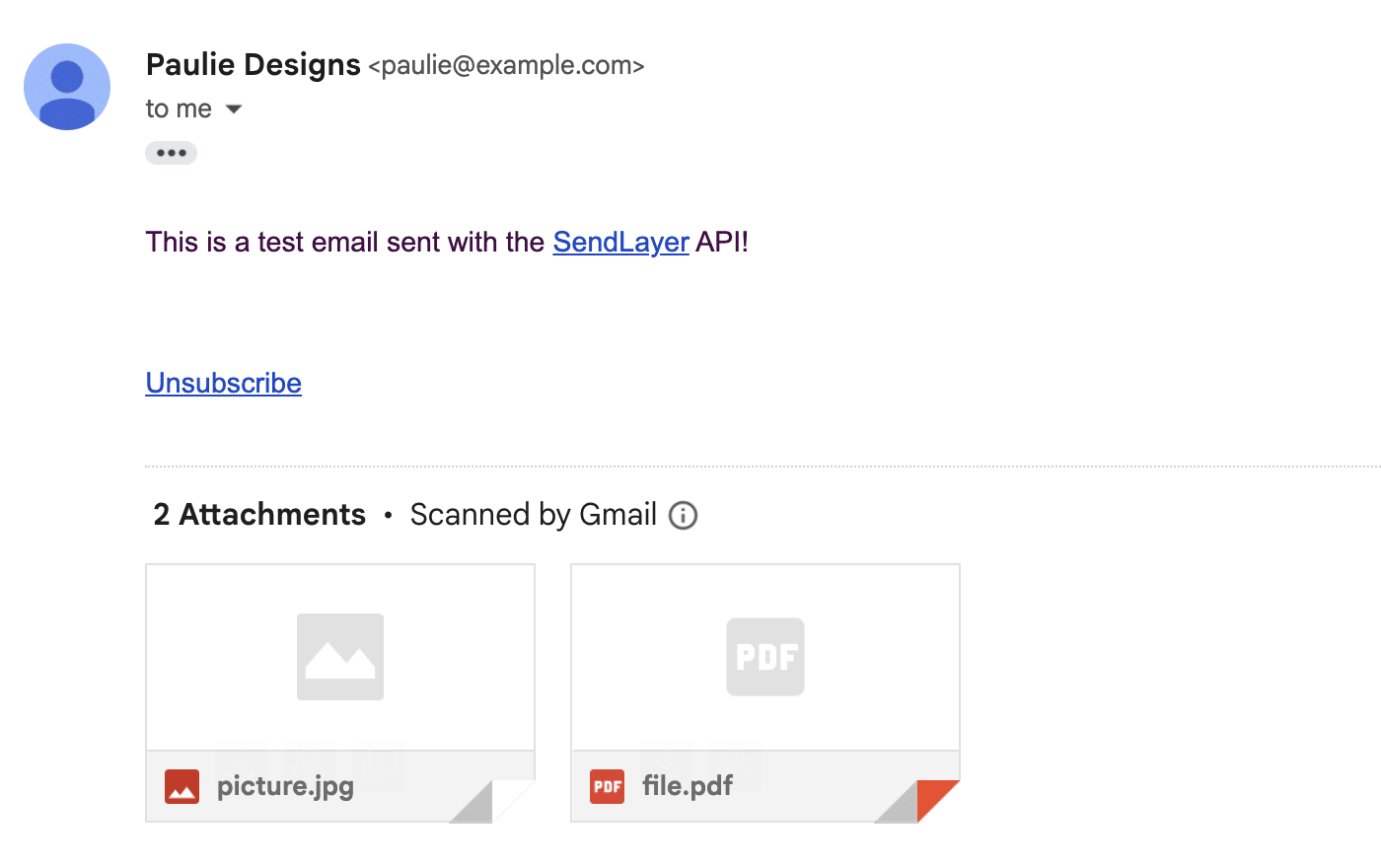
Best Practices For Sending Emails Using Python
If the project you’re working on is an enterprise application, there are security considerations to keep in mind. Below, I’ll share some tips to optimize your Python application.
1. Secure Sensitive Credentials
Details such as API keys, SMTP username and password should be personal and not shared with the general public. If your codebase is public, it’ll be easy for attackers to access sensitive details.
Here’s how to use environment variables to store server details in Python:
First, create a .env file in your project’s root directory. Inside this file, you’ll need to store the server details as variables:
# .env file
SENDLAYER_API_KEY=your_api_key
[email protected]
SENDER_NAME=Sender Name
API_URL=https://console.sendlayer.com/api/v1/email
The next step is to install the dotenv library for Python. To do so, run the command below in your terminal window:
pip install python-dotenv
Once you’ve installed the library, you’re ready to load the .env file to your main project file. Here’s how to do it:
import os
from dotenv import load_dotenv
In the code above, we’re importing the built-in os module and the dotenv library we just installed. After that, update the send email function to read the values from the environment variable we created.
def send_sendlayer_email():
# Get values from environment variables
api_key = os.getenv('EMAIL_API_KEY')
sender_email = os.getenv('SENDER_EMAIL')
sender_name = os.getenv('SENDER_NAME')
api_url = os.getenv('API_URL')
The rest of the code should remain unchanged.
2. Implement Error Handling
One drawback to our current implementation is that there is no way to know the exact cause if an email isn’t sent to the recipient(s).
To account for such issues, we need to implement an error-handling mechanism to know why emails fail to deliver. I recommend using Python’s try...catch syntax to handle errors as they occur. See the API email sending section to see a working example of this implementation.
Here is an example of an error you might encounter:
Failed to send email. Status code: 401
{"Errors":[{"Code":13,"Message":"Invalid SenderAPIKey"}]}
The error above indicates your email failed due to an invalid API key. If you encounter this error, make sure to replace the API key placeholder with your actual SendLayer API key.
FAQs –– Using Python to Send Emails
These are answers to some of the top questions we see on how to send emails using Python.
How to run a Python script?
To run a Python file, you’ll need to open up a terminal window and then navigate to the root directory of the project. Once there, specify the version of Python you’re running, give a space, and then mention the script name you want to run.
For instance, if your file name is send_email.py, enter the command python3 send_email.py in your terminal window to run the script.
How do I send an email using Python without using SMTP?
The easiest way to send emails in Python without SMTP is with an API service provider. Transactional email services like SendLayer provide an API for sending emails through their service.
What Python libraries can I use to send emails?
You can use the smtplib Python library, which comes pre-installed by default. However, it has limited features and only works with SMTP. Other libraries like SendLayer SDK offer advanced functionality like email validation, error handling, attachment file handling, etc.
Can I track email opens and clicks when sending emails via Python?
Yes! Most email providers include event tracking when sending emails. In SendLayer, you can enable this option from your account dashboard. Once you’re logged in to your account, navigate to the Settings page.
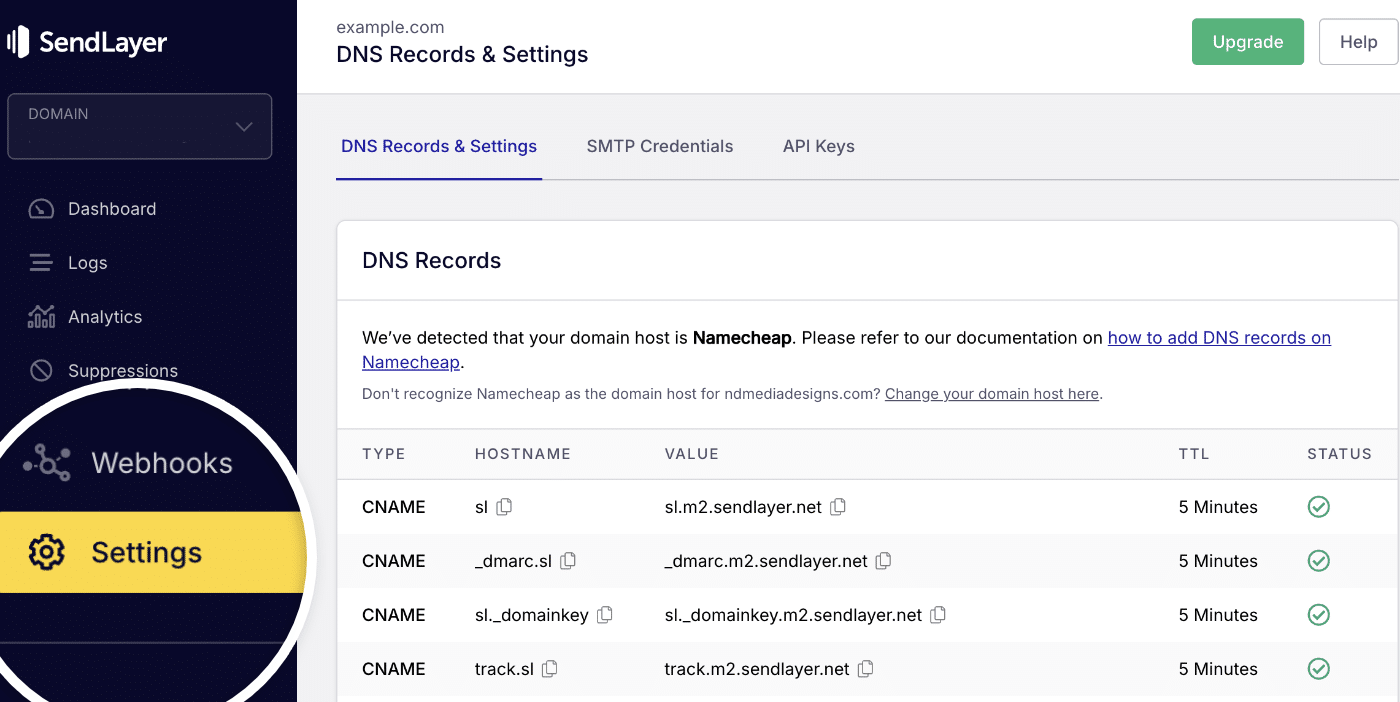
Under the Tracking section, go ahead and toggle the event tracking you’d like to enable on your account.
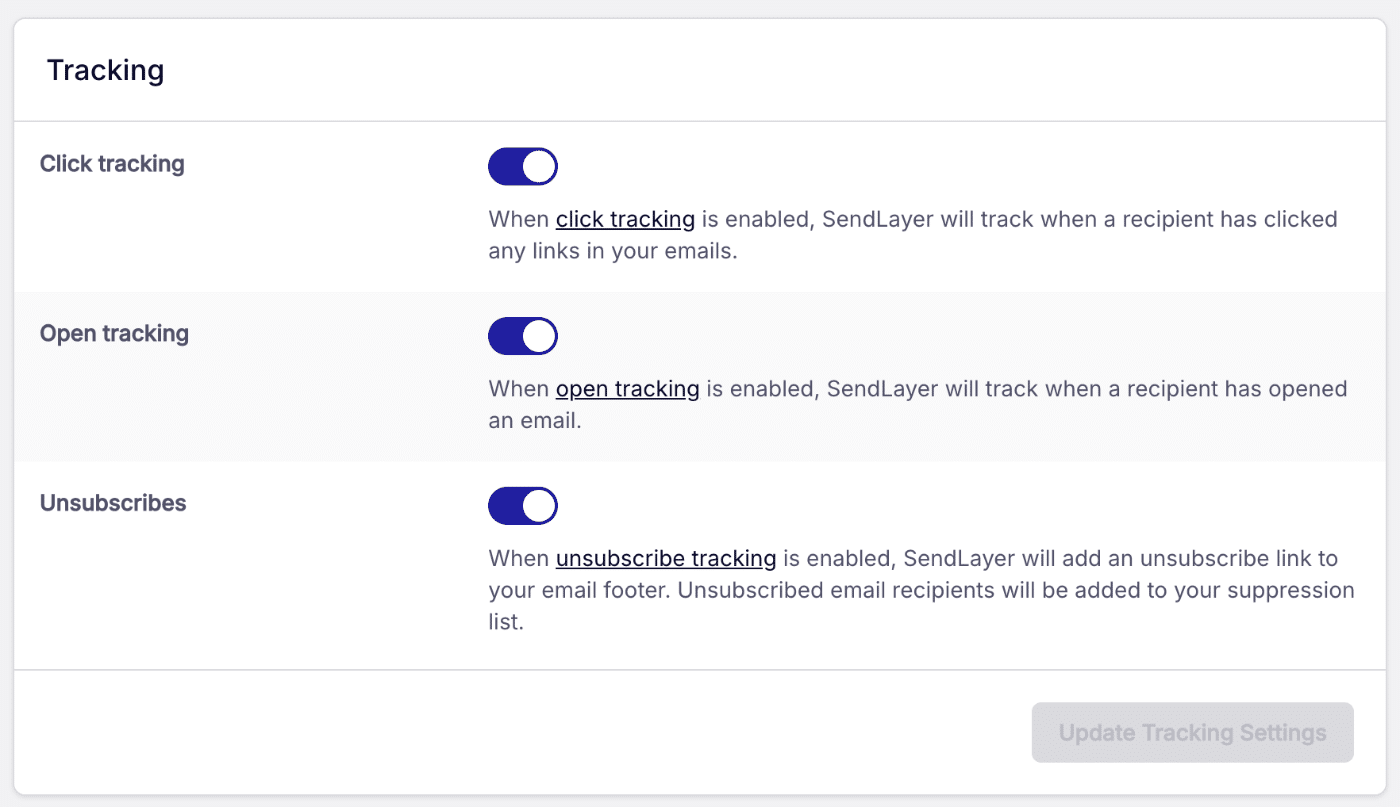
You can also use Webhooks to track other email-related events like bounces or complaint. See our developer documentation for more details.
That’s it! Now you know how to send email using Python via SMTP and through an API provider like SendLayer.
If you’re using a specific Python framework, check out our guides for details on sending emails in Django, Flask, and FastAPI.