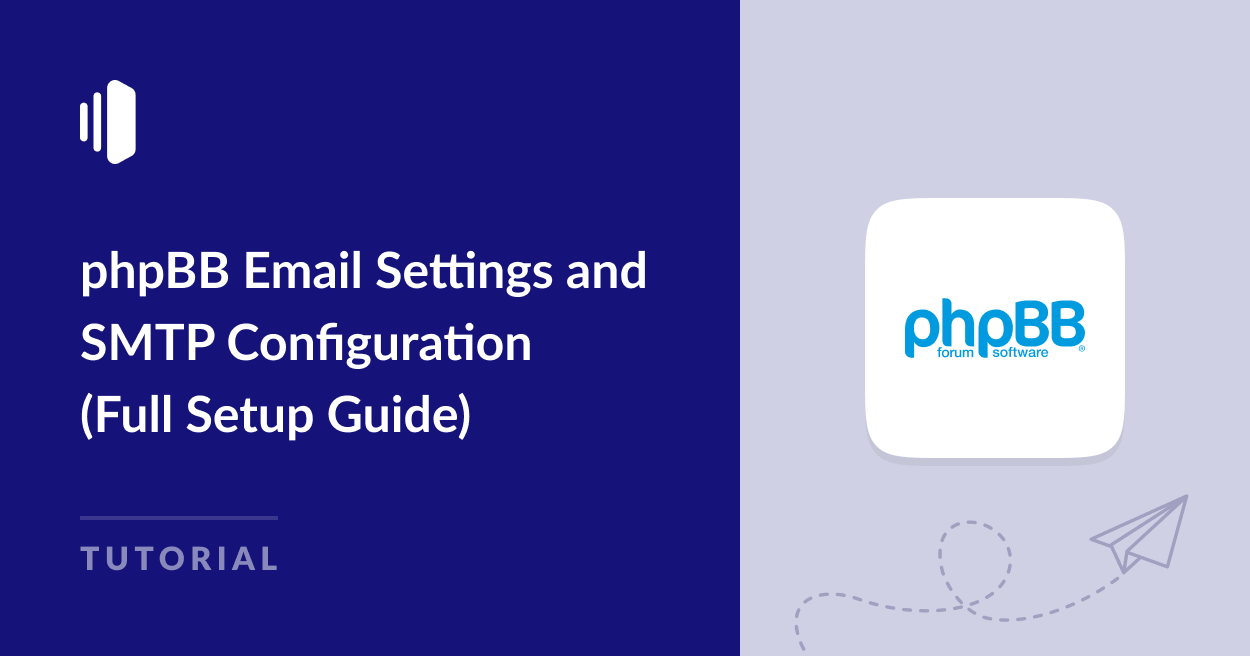Are you interested in setting up your own forum on phpBB?
Many websites have taken a hit in recent months. After the most recent update, user-generated content (UGC) website like Reddit and Quora seem to be dominating the search results. While this is bad news for blogs, it’s great for forum sites. And if you’re looking for a reliable platform to host a forum, phpBB has stood the test of time.
phpBB is a free, open-source forum platform that many web hosts offer as a one-click installation. But while you can install phpBB within a couple of minutes, it’s wise to take some time to set it all up properly.
One of the most important tasks is to ensure your phpBB email settings are configured correctly. Account confirmations, thread notifications, password resets and several other email communications are vital for your forum to run smoothly.
In this article, I’ll walk you through the steps of configuring custom SMTP email settings for your phpBB database so you can make sure all those important messages get to where they’re supposed to.
Why Custom SMTP is Essential for Your Forum Site
By default, phpBB relies on the PHP mail() function to send emails from your forum. While this built-in function is convenient and easy to set up, it’s also notoriously unreliable and not the best choice to rely on.
Instead, using a dedicated SMTP server to send your forum emails is preferable for several reasons:
Increased Reliability
One major issue with relying on the default PHP mail() function is that it doesn’t authenticate your emails, making it easy for spammers to abuse.
This could result in your IP being blacklisted by email service providers or emails sent from your forum ending up in spam folders.
Because of its insecurity, some web hosts block the mail function completely, meaning that you won’t be able to send a single email from your phpBB site until you’ve set up email with custom SMTP.
Using SMTP is a lot more secure. You can enable encryption protocols like SSL or TLS to protect sensitive information and you can set up email authentication protocols that prevent anyone from sending email from your domain that may damage your reputation.
Enhanced Control
With the mail() function, you’re often stuck with the server’s default settings. Custom SMTP allows you to configure essential aspects like server authentication, choice of port, and the type of encryption used during email transmission.
These settings are crucial for improving email deliverability. Authentication proves that your emails come from a legitimate source, which is essential if you’re sending to email providers like Google and Yahoo, and reduces the risk of emails being flagged as spam.
Reputation Management
If your server’s shared IP address has been used for spam in the past, your forum’s emails could suffer, even if you do nothing wrong. Custom SMTP often gives you a dedicated IP address or a pool of clean IPs, establishing a positive email sending reputation essential for keeping those notifications and user messages out of the spam folder.
Choosing an SMTP Provider
So, where do you get your custom SMTP credentials? There are two main options: your web host or by signing up to a dedicated SMTP email provider.
Many web hosting plans come with built-in email functionality. You can often use their SMTP server for your forum. This can be a convenient starting point, especially for smaller forums.
However, there are some limitations to consider:
- Shared Resources: Your server’s IP address is likely shared with other websites. If any of those sites engage in spammy practices, it can negatively impact your forum’s email deliverability.
- Limited Features: Web hosting SMTP setups might not offer advanced features like detailed analytics, dedicated IP options, or robust spam filtering tools.
Services like SendLayer specialize in handling email delivery for applications. These dedicated transactional email providers offer significant advantages for your forum:
- Enhanced Deliverability: Dedicated providers maintain excellent email sending reputations due to their rigorous anti-spam practices and infrastructure. This significantly increases the chances of your forum emails landing in inboxes, not spam folders.
- Advanced Features: Some providers, like SendLayer offer features like detailed analytics to track email performance and automated suppression lists to reduce the risk of bounced emails and spam complaints.
- Scalability: As your forum grows, a dedicated provider can handle increased email volume effortlessly. They offer plans that scale with your needs, ensuring smooth communication with even a large community.
Choosing the right option depends on your forum’s size and needs. But for optimal deliverability, control, and future growth, a dedicated transactional provider like SendLayer is highly recommended.
If you’d like to give SendLayer a try, you can get started with up to 200 emails for free. Just head over to the pricing page and click the free trial link at the bottom of the pricing table.
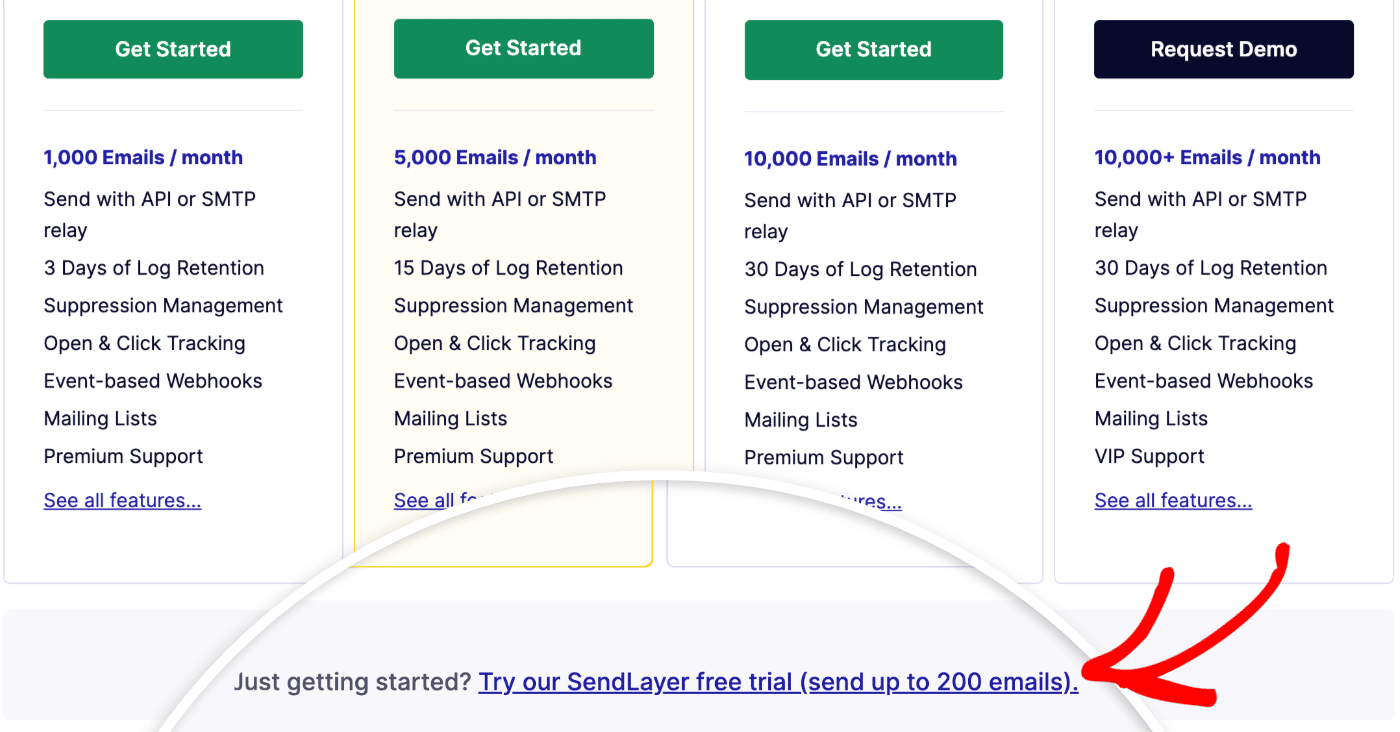
You’ll need to add and authorize the domain you want to use to send your emails from (this should the the same domain where you’re hosting your phpBB website).
You can see full instructions for setting up your domain on SendLayer here.
Configuring phpBB for SMTP
Now it’s time to get into the nitty gritty of setting up your email on phpBB. We won’t go through the details of installing the forum software, as this is a very simple process on most web hosts.
Obtaining Your SMTP Credentials
Before you can get started in phpBB you’ll need your SMTP credentials. These include:
- SMTP Server Address (hostname)
- SMTP Port (usually 25, 465, or 587)
- Encryption Type (None, SSL, or TLS)
- SMTP Username
- SMTP Password
In SendLayer, you’ll find this information on the Settings page, under SMTP credentials.
Now you have your credentials ready, keep them handy in a separate browser tab as you’ll need to refer back to them soon.
Log into your phpBB site and click the link for Administration Control Panel at the bottom of the forum.
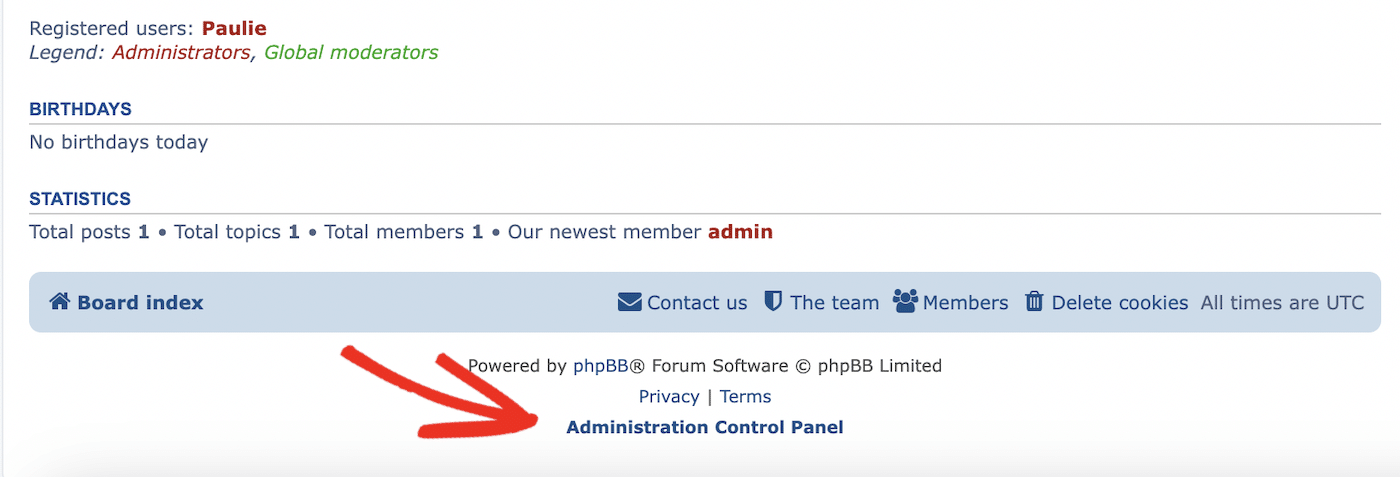
You’ll need to log in for a second time to access the control panel.
The administration control panel contains all the settings for setting up and managing your forum.
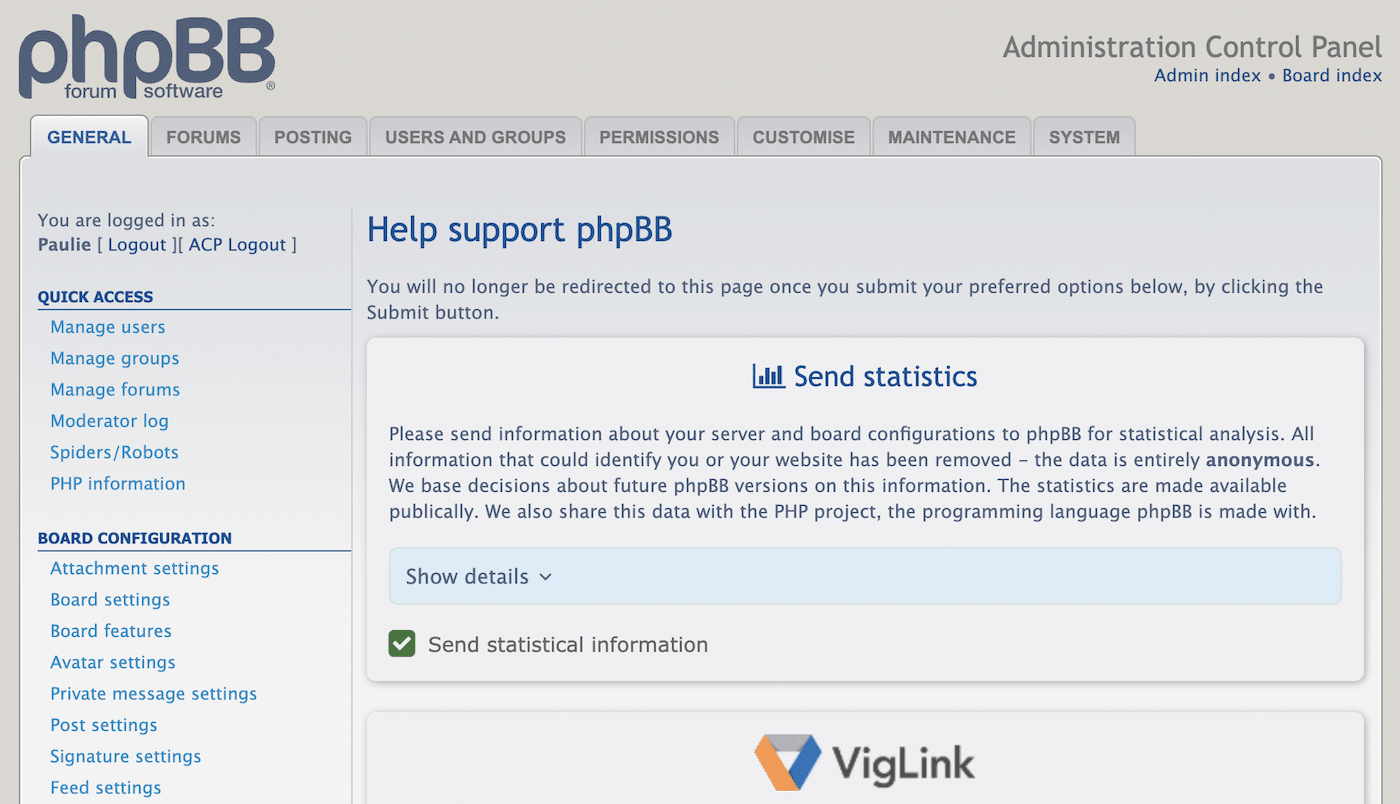
Email Configuration
You’ll find the email settings in the sidebar under Client Communication.
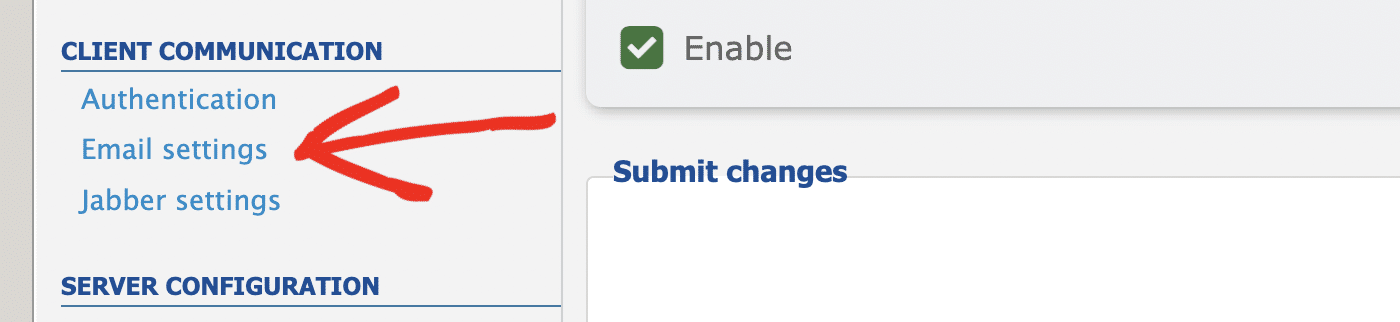
Scroll down to SMTP Settings and select Yes for the radio button to Use SMTP Server for Email.
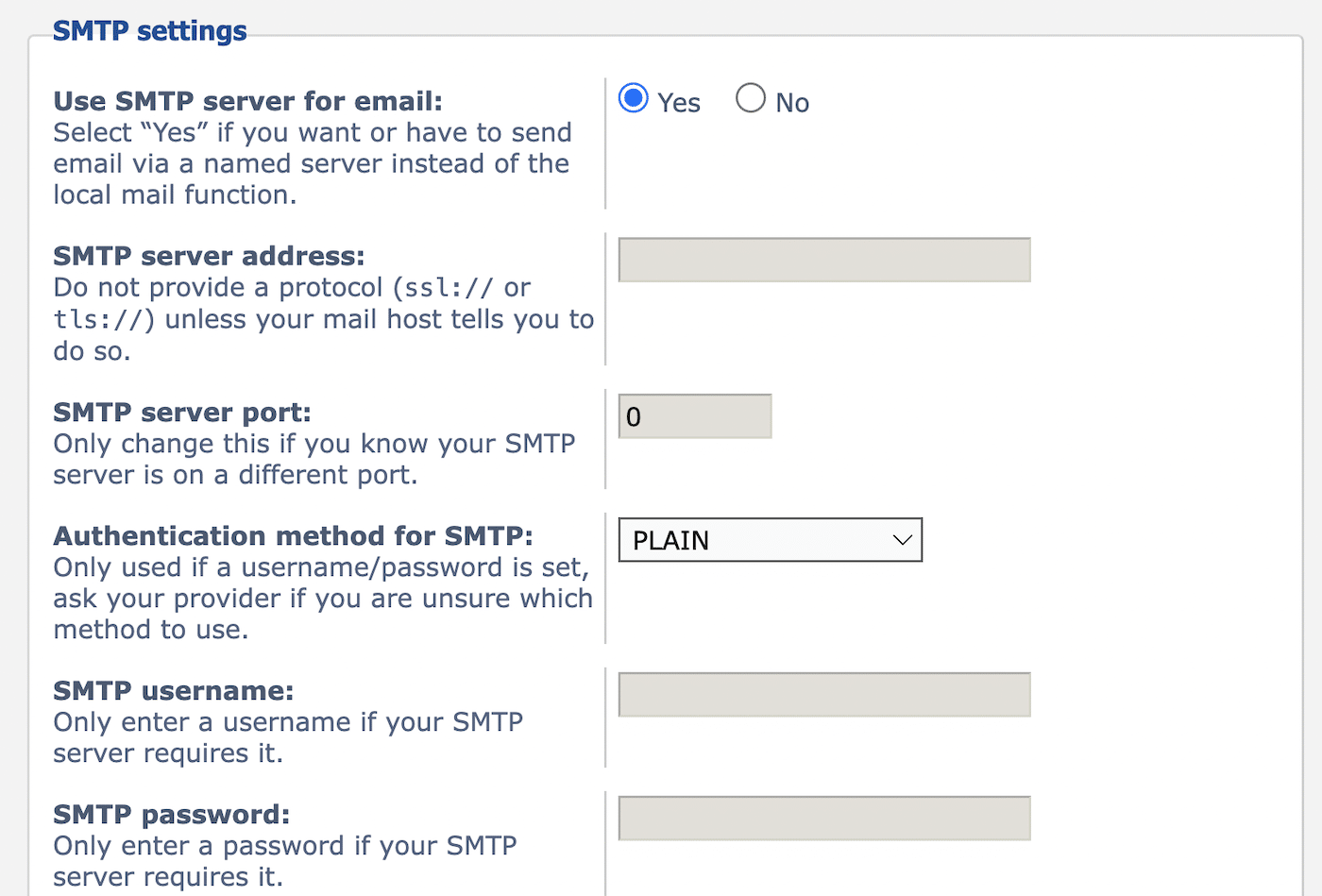
Configure the settings as follows:
- SMTP server address: smtp.sendlayer.net
- SMTP server port: 587
- Authentication method: LOGIN
- SMTP username: copy and paste the username from your SendLayer dashboard
- SMTP password: copy and paste the password from your SendLayer dashboard
Finally, scroll down and click the Submit button to save your credentials. You should see a confirmation message that your configuration has been updated.
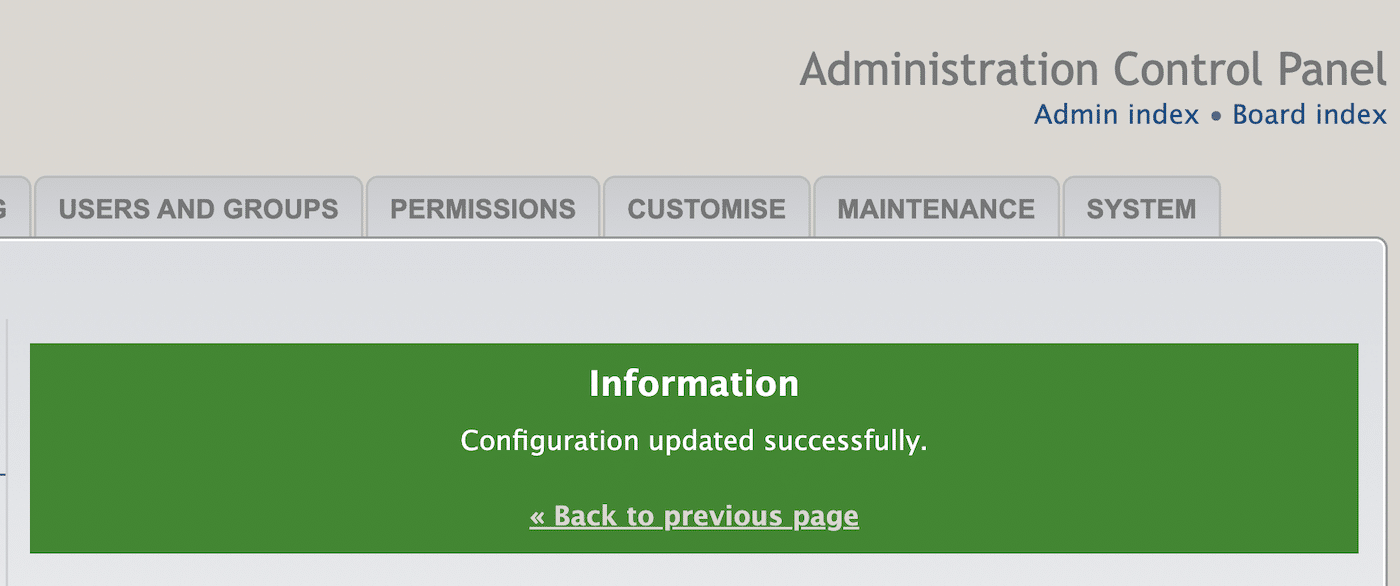
Sending a Test Email
If you got the green confirmation message, you should be good to go. But it’s a good idea to send a test email to make sure you receive it and spot any potential early deliverability issues.
To do this, go back to the email settings and scroll through the General Settings section until you see a Send A Test Email button. Write a short message if you wish and hit the button to see how soon you get the email.
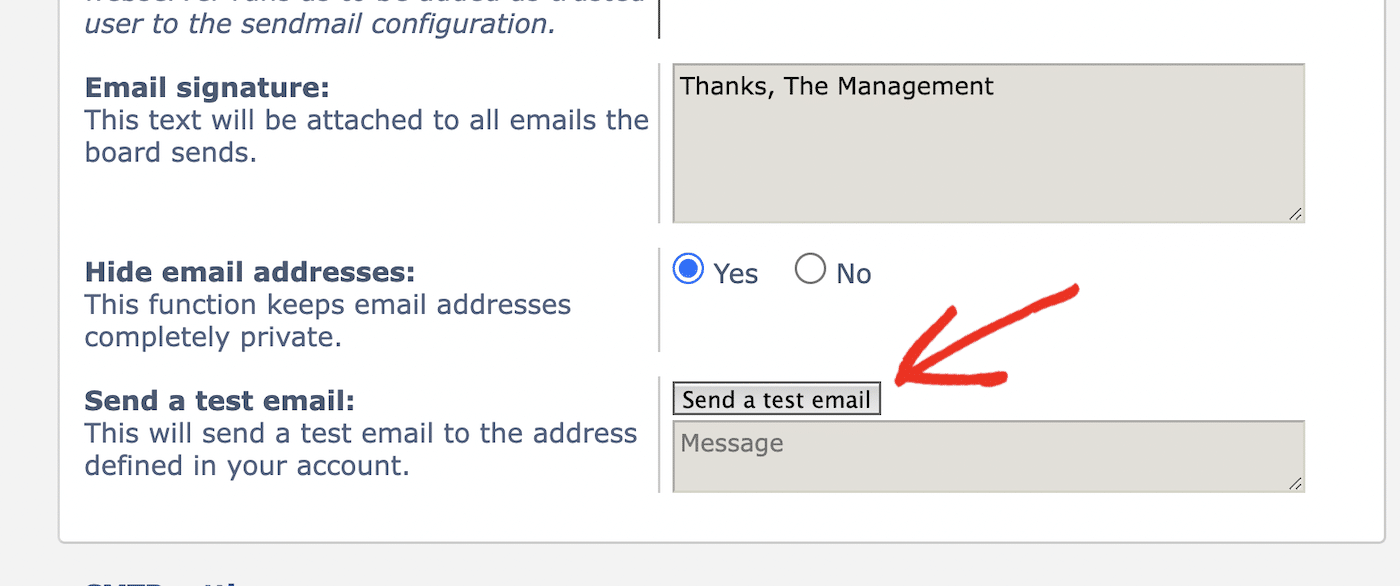
This email will go to the email address you used to register your phpBB account, so make sure to check your inbox.
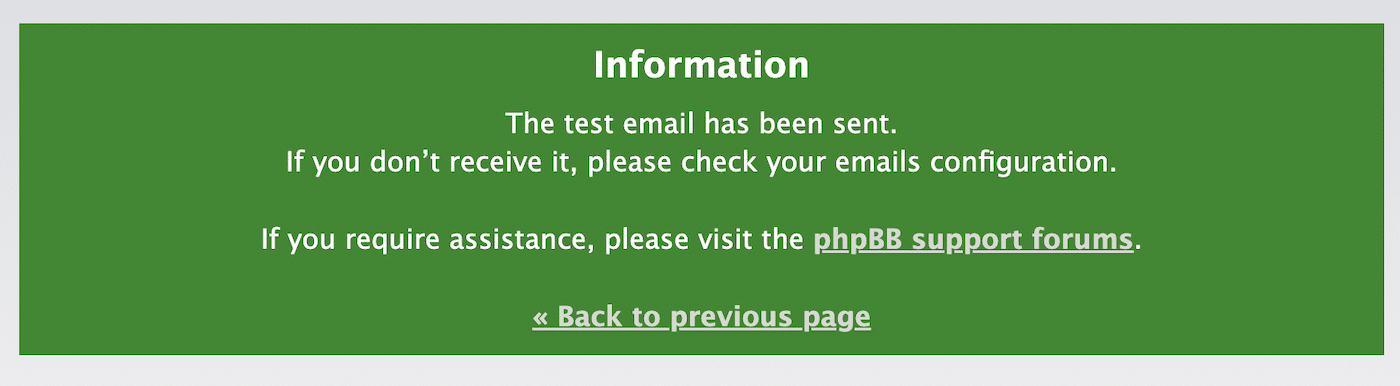
The email should look similar to this:
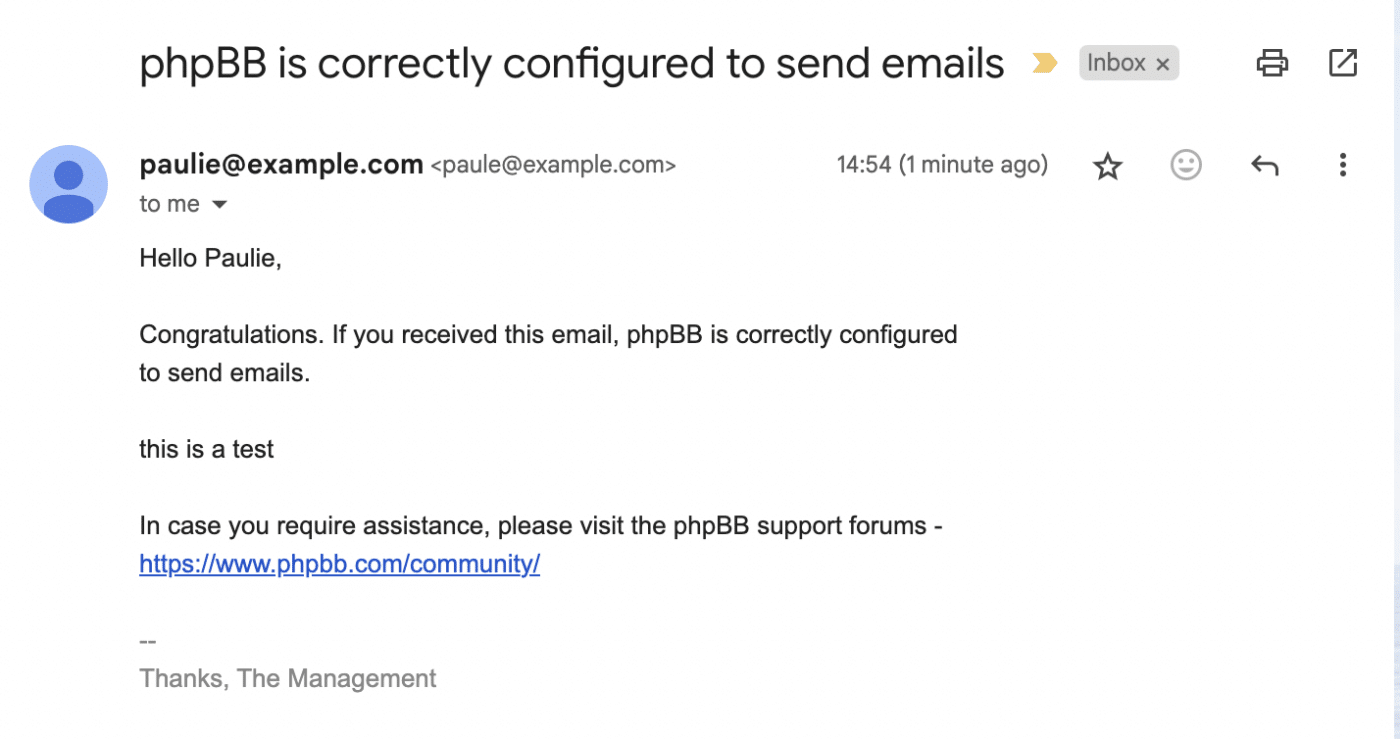
Now your email is configured, you’re all set! You can continue setting up your form, safe in the knowledge that no emails will go missing or fail to send.
That’s it! Now you know how to set up phpBB email.
Next, would you like to learn about the difference between different sending methods? Check out our tutorial on SMTP vs API for more information.