What Is Causing This Error?
If you’re seeing this error message, it means there is an issue with the API key you entered when configuring your SMTP plugin.
It often occurs when you attempt to copy the masked value of your API key. Some email service providers don’t allow users to view API keys after they’re generated.
In Brevo (Sendinblue), for example, you’ll see a masked version of your API key after closing the New API key modal.
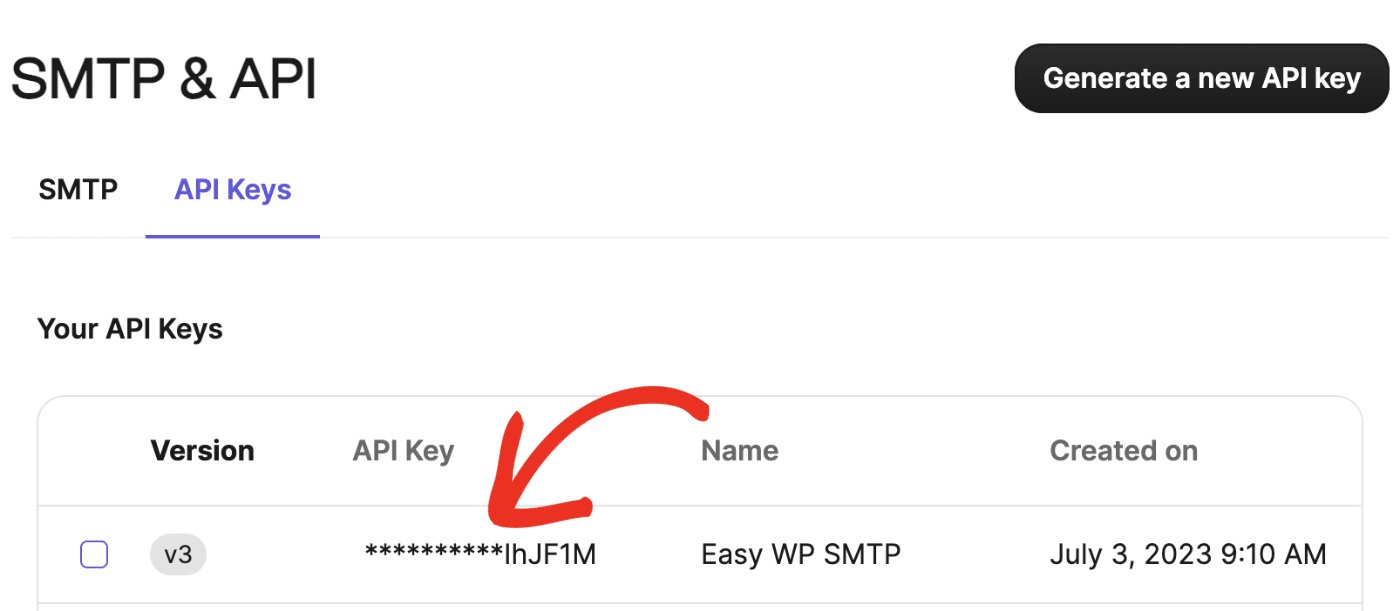
If you use the masked API key, you’ll likely encounter the ‘Key not found’ error message.
Resolving the Error – Solution
To resolve this error, confirm that you copied the correct API key from your email service provider. Once you have the correct API key, go to the settings page of your SMTP plugin and update the API key field with the correct key. Be sure to save your changes afterward.
If your email service provider doesn’t allow viewing API keys after they’re created, we recommend generating a new set of API key(s).
Afterward, go to your SMTP plugin’s settings page and paste the new API key into the API Key field.
Note: Are you looking for a specific guide for the mailer you’re using? Check out Easy WP SMTP and WP Mail SMTP list of mailers for more details.
That’s it! Now you know to troubleshoot and fix the ‘key not found’ SMTP error.
If you’d like to learn how to use SendLayer to send emails on your website, check out the following tutorials: