Would you like to limit the number of email alerts Wordfence sends to your inbox?
Wordfence email alerts keep you informed about your website’s security status, but too many alerts can be overwhelming. Limiting these alerts prevents inbox flooding and ensures you don’t miss critical notifications.
In this tutorial, we’ll show you how to limit the number of email alerts Wordfence sends per hour, ensuring your inbox remains manageable.
Before getting started, be sure to:
Accessing Email Alert Preferences
To start, log in to your WordPress admin dashboard and go to Wordfence » All Options.
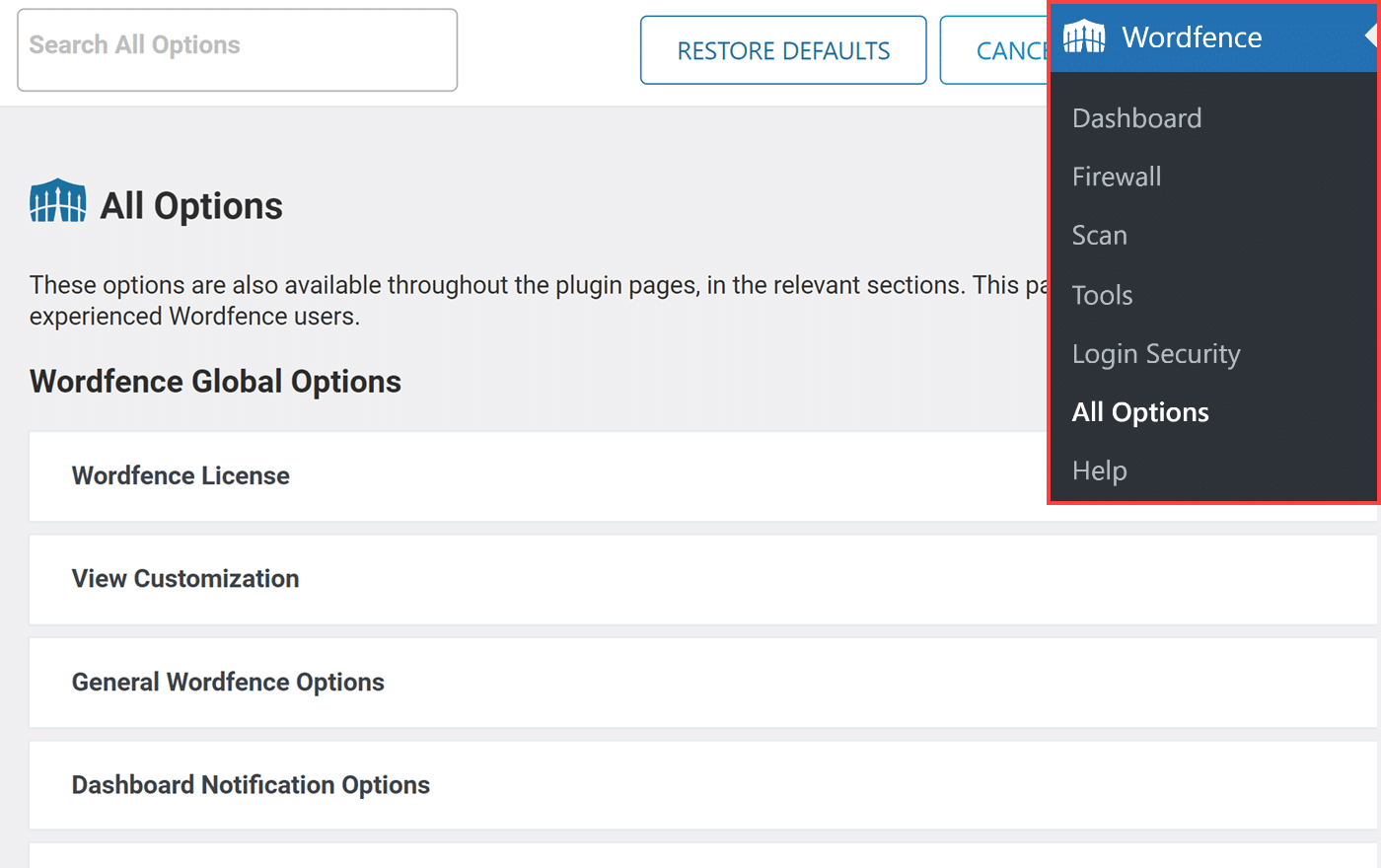
From there, click on the Email Alert Preferences section to expand all options.
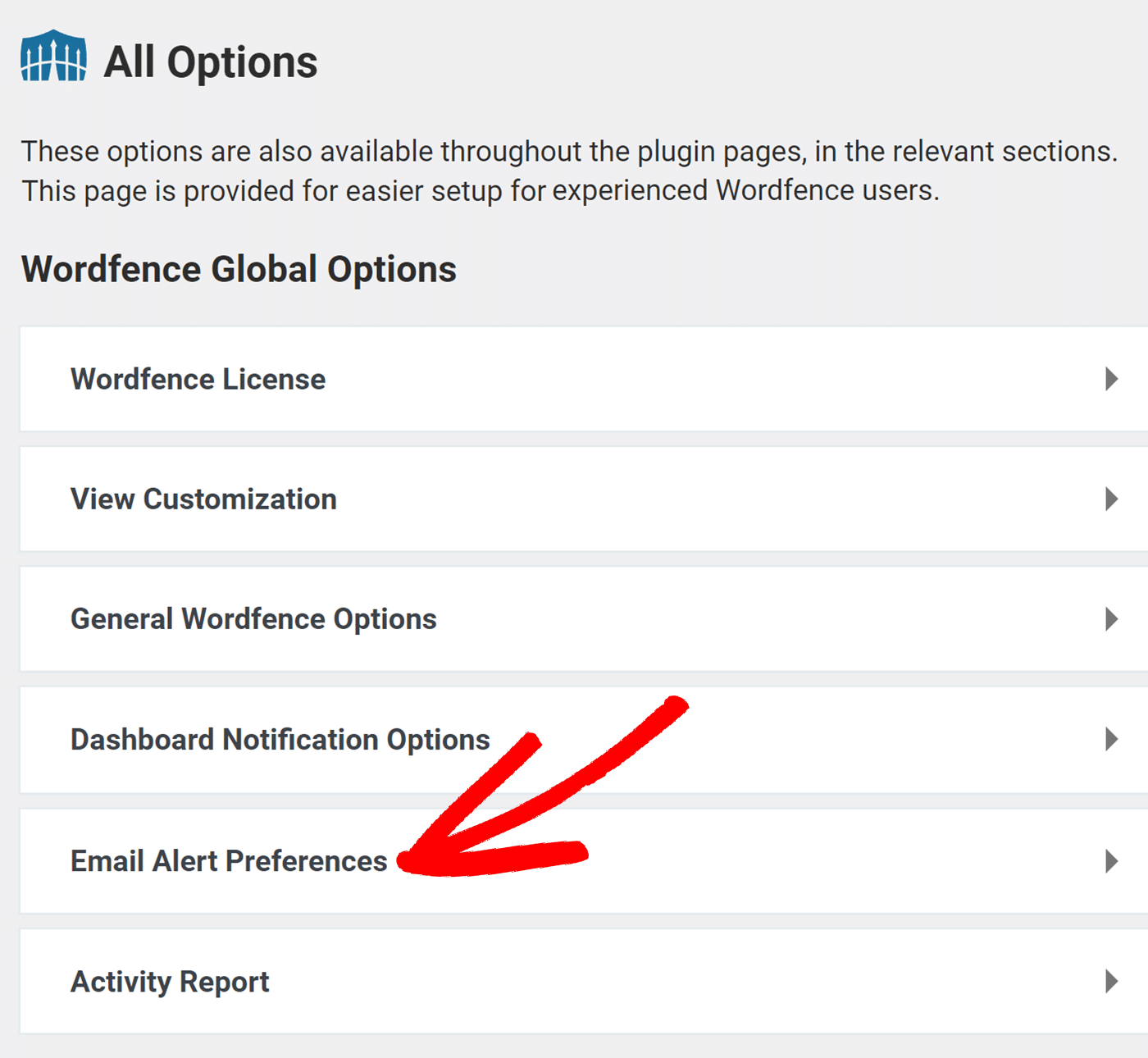
Setting the Maximum Email Alerts per Hour
In the Email Alert Preferences section, scroll down to locate the Maximum email alerts to send per hour option. Here, you can specify the maximum number of email alerts you want to receive per hour. For example, entering 5 will limit Wordfence to send a maximum of 5 emails per hour.
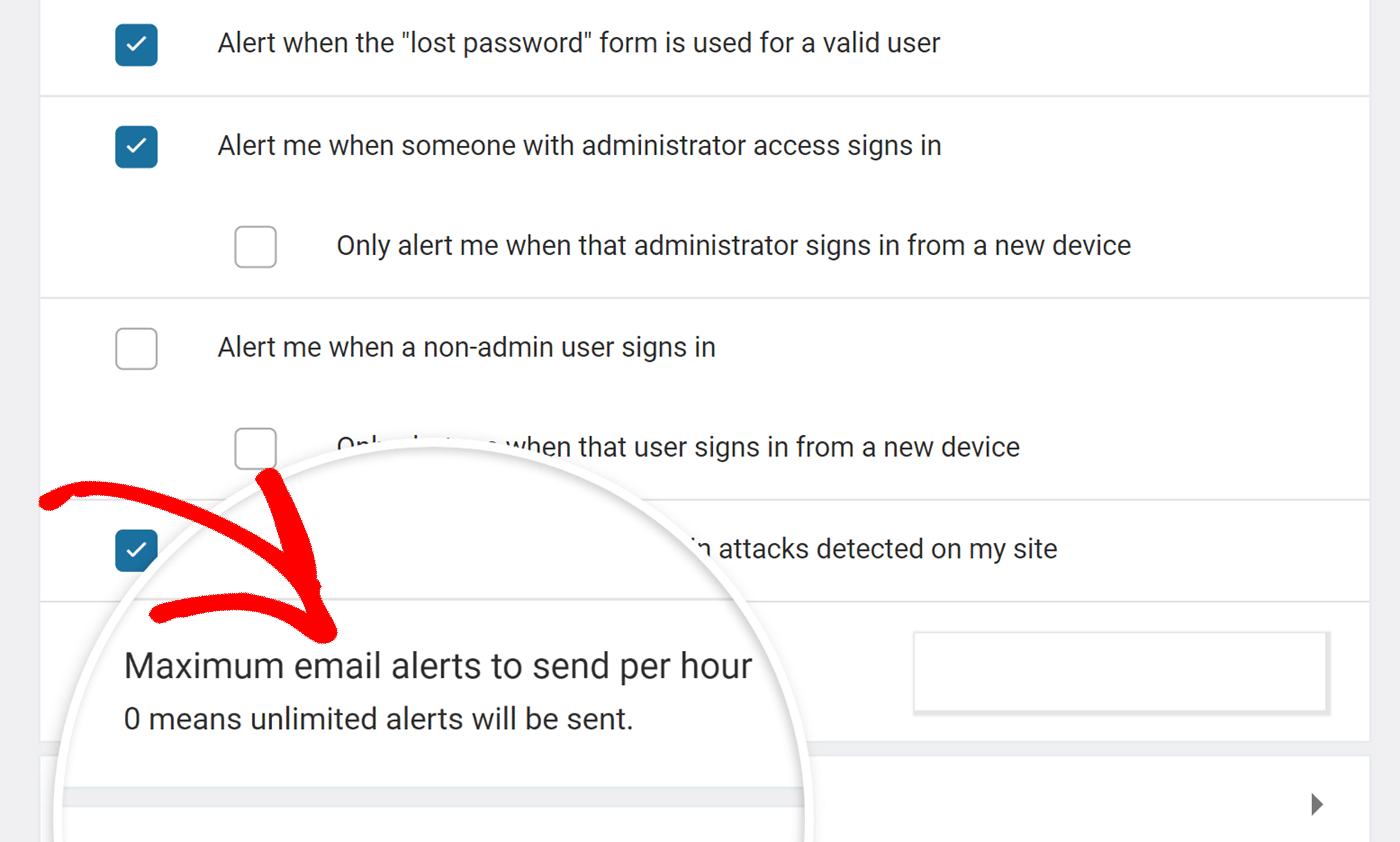
After adjusting the email alert limit, click the Save Changes button at the top right of the screen to ensure your new settings are applied.
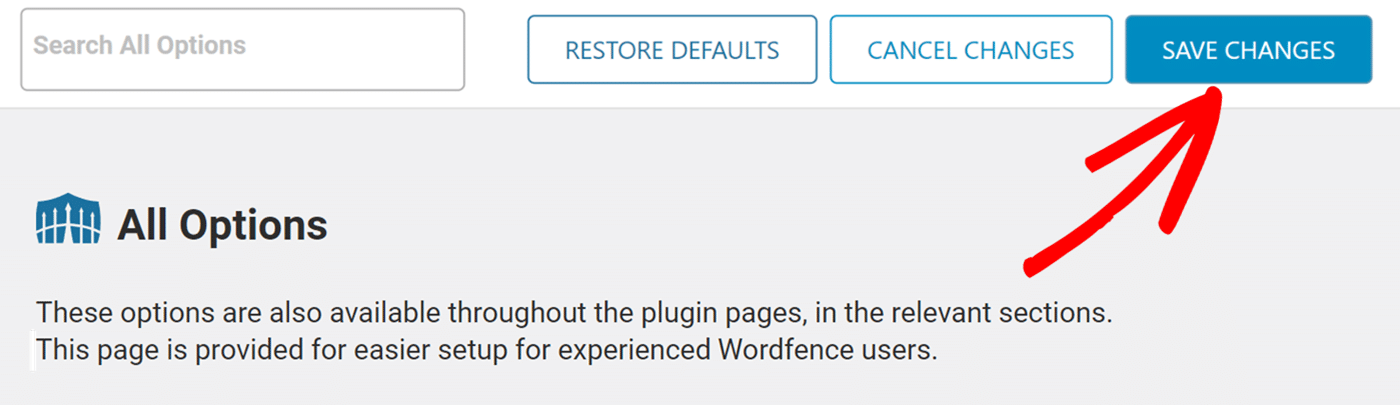
That’s it! Now you know how to limit email alerts in Wordfence.
If you’d like to learn how to integrate your app with SendLayer, check out the following tutorials: