Would you like to request a refund for SendLayer?
SendLayer proudly offers a 100% no-risk money-back guarantee. If you give SendLayer a try and decide within the first 14 days that it doesn’t quite fit your needs, we’ll provide you with a full refund.
In this tutorial, we’ll show you all the steps needed to request a refund.
Before you get started, please note:
- All refund requests are subject to review and must be in compliance with our terms of service and acceptable use policy.
- If you are within 14 days of the original purchase date, you are eligible to submit a refund request. To qualify for a refund, you must not exceed 20% of the month’s email sending limit.
- We do not offer full or partial refunds after the 14-day refund period.
- If you are outside the 14-day refund period, you can still downgrade your account.
- If you cancel your account within the first 14 days and would like a refund, you’ll need to follow the steps in this tutorial.
How to Request a Refund
To request a refund, you’ll need to log in to your SendLayer account. Once you’re logged in, go ahead and visit our Support page. Here you’ll need to submit a refund request by filling out our support form.
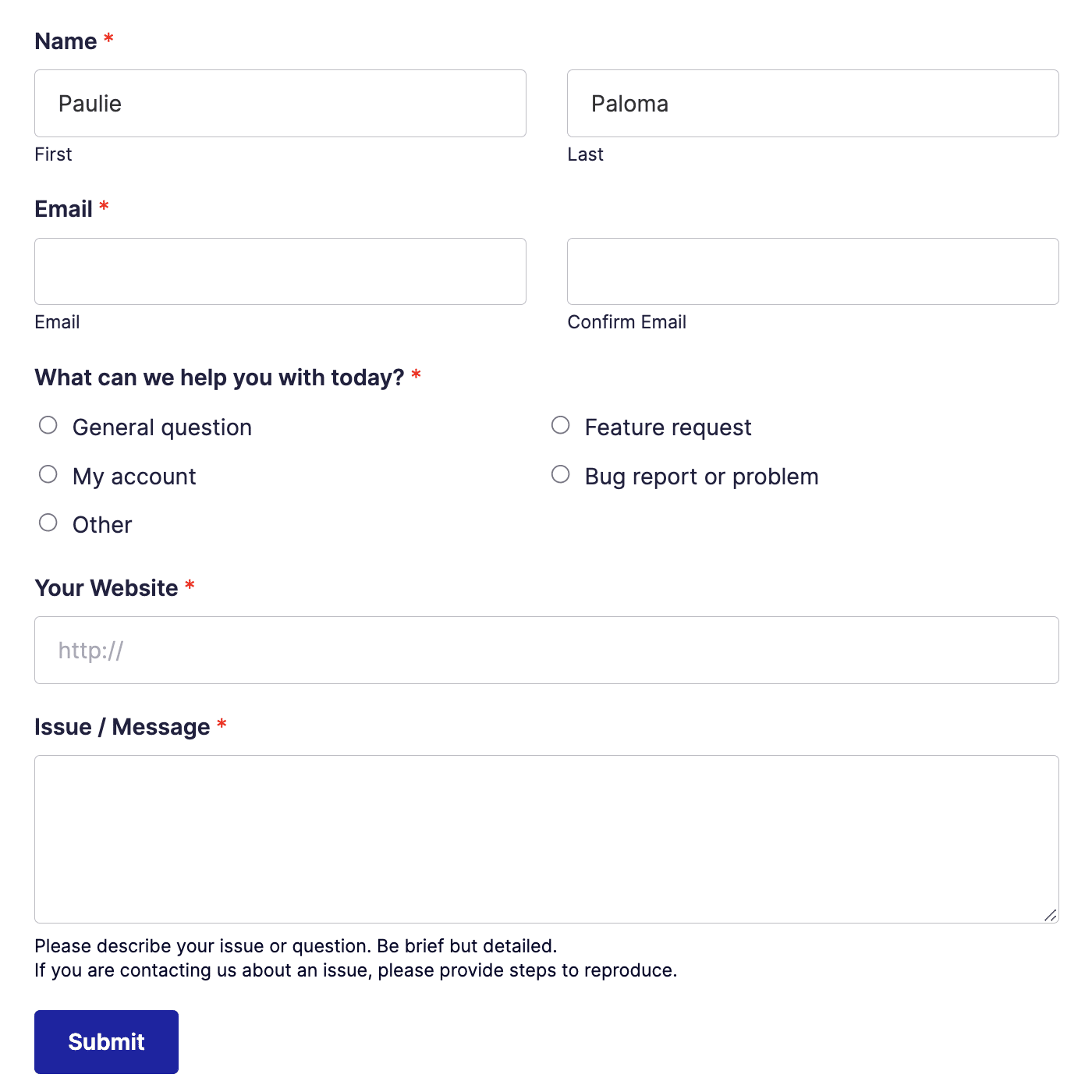
In the Email field, be sure to add the email address associated with your SendLayer account.

Then, in the What can we help you with today? section, select the My account option.
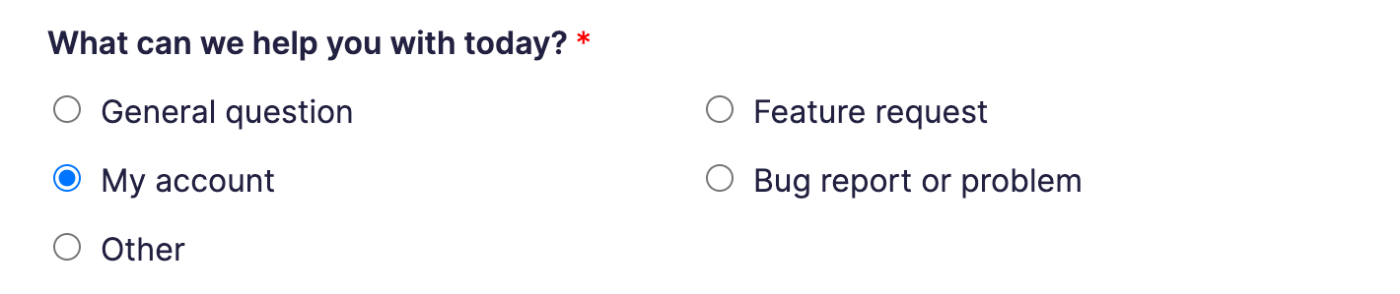
Next, add your website to the Your Website field. If you’ve added a sending domain to SendLayer, be sure to add it in this field. This can help our billing team locate your account more quickly.

Then, in the Issue / Message box, please provide as much detail as possible regarding the nature of your request. That way, our team can determine how to help you best.
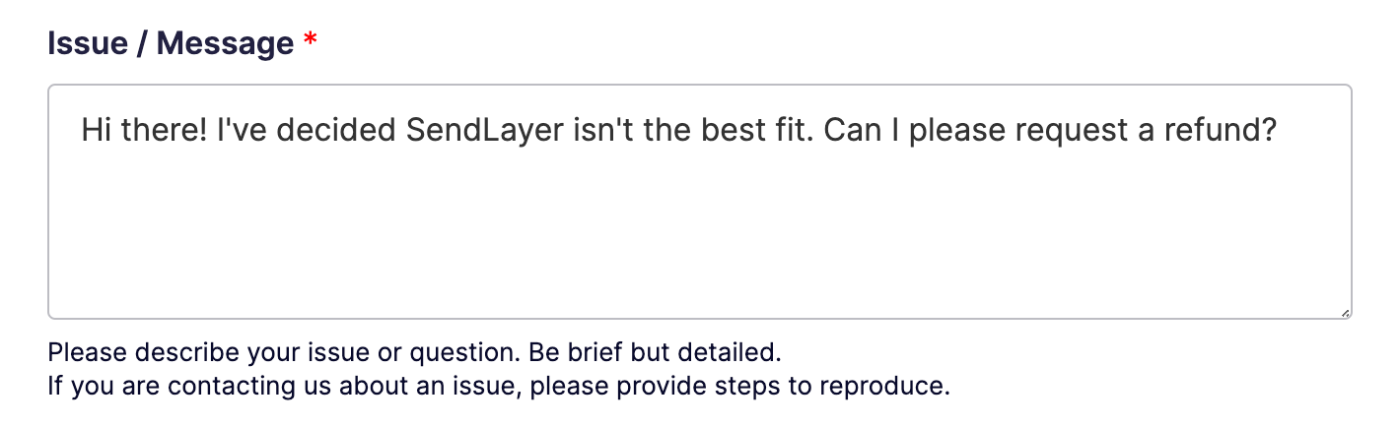
Note: If you aren’t satisfied with the features available in SendLayer, please let us know so we can keep it on our radar as we plan out our roadmap for future development.
Finally, click the Submit button to submit your request.
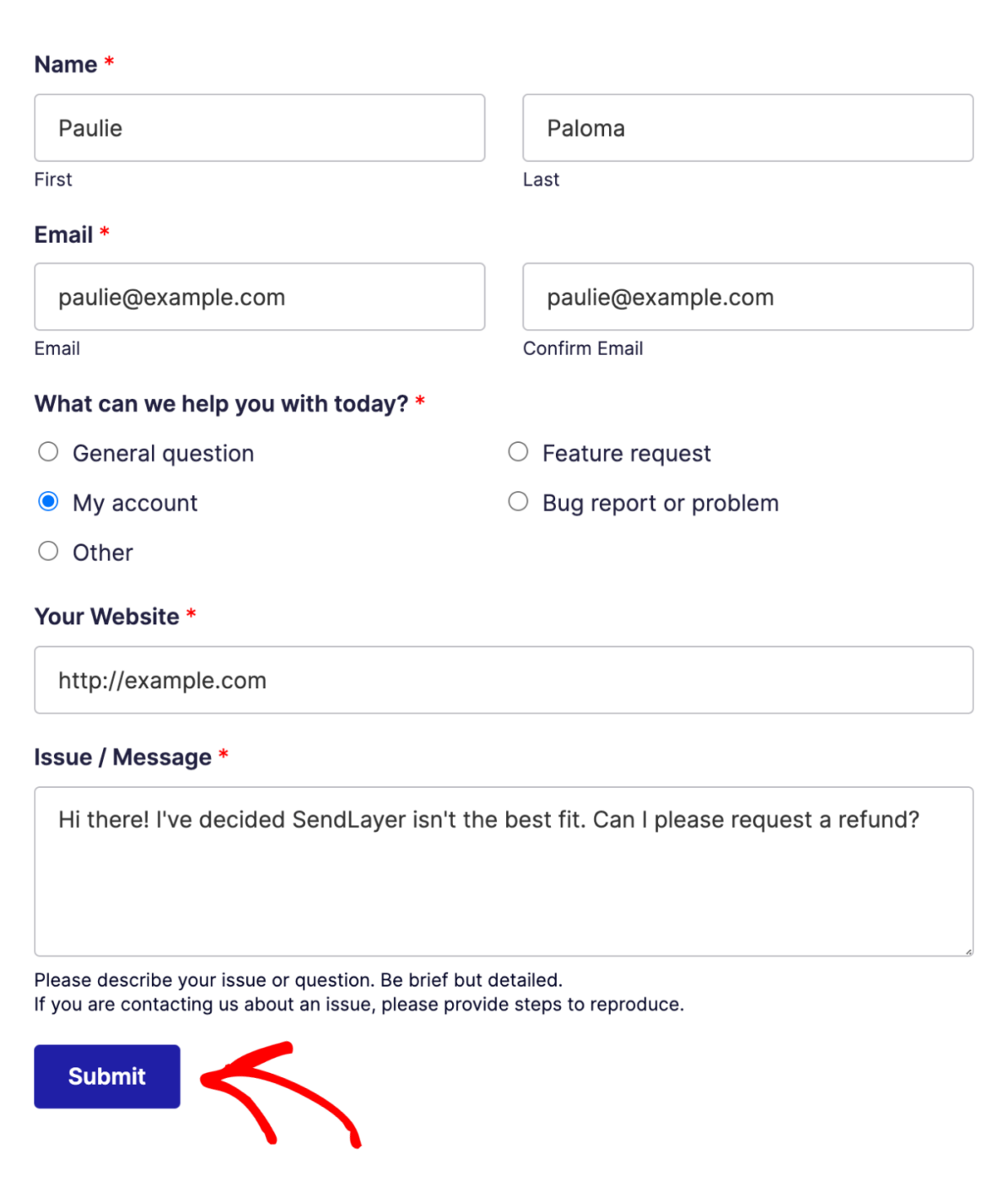
After you submit your refund request, our team will reach out to you as soon as possible to keep you updated on the status of your refund.
That’s it! Now you know how to request a refund for your SendLayer account.
If you have any other questions about your subscription, please get in touch with our support team, we’d be happy to help!