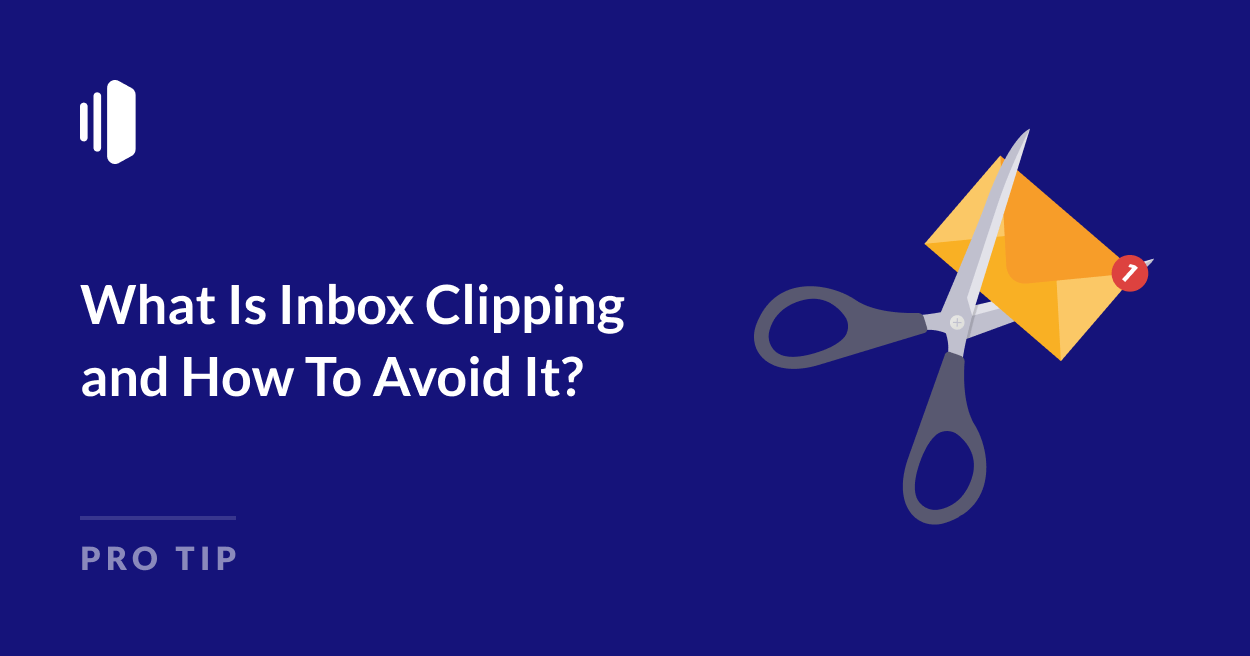Did you ever notice that some of your emails are cut off at the bottom with a message that says “[Message clipped]” and “View entire message”? This is known as “inbox clipping” or “email clipping,” and you’ll most commonly see it in Gmail – which is why some people call it “Gmail clipping.”
The good news is that email clipping can be eliminated by following a few simple best practices when creating your emails. In this guide, I’ll explain exactly what causes email clipping and what you can do to avoid it happening to your messages.
What Is Email Clipping?
“Email clipping” happens when email providers like Gmail cut off part of your message, requiring readers to click a link to see the whole content.

This usually happens because the email has exceeded size limits and has been “clipped” to load faster in the inbox. It’s not about the length of your email – it’s about the total file size, including images and code.
The problem is that many people skim the messages in their inbox and won’t bother clicking through to read the entire message. This can mean they miss out on important information.
Annoyingly, inbox clipping can sometimes clip the unsubscribe link from your marketing emails, making it more likely they’ll be marked as spam.
The good news is that this message clipping can be eliminated by simply following a few best practices when you’re putting your emails together.
Why Inbox Clipping Is a Problem for Email Senders
Inbox clipping is a huge headache for email marketers but it can create real problems with your transactional emails too.
When important emails get clipped, customers miss critical information. Order confirmations, shipping updates, and account notifications might be hidden behind a “Show full message” button, creating a poor customer experience.
Technical issues are another concern. Password reset links and authentication codes may become inaccessible when emails are clipped. Tracking delivery becomes unreliable too, making it harder to ensure your important messages are getting through.
There’s also the possibility that email providers could flag your emails as spam if they’re larger than the standard email size.
And there’s a ripple effect – when customers can’t find their order details or account information, they contact support. This leads to more support tickets, delayed processes, and frustrated customers – all from a simple clipped email.
Causes of Clipped Messages In Gmail
Understanding why emails get clipped is the first step to preventing it. There are three main factors that can trigger Gmail to clip your messages, and they might not be what you expect.
Email File Size
Emails exceeding size limits is the most common cause of inbox clipping.
This has nothing to do with the length of your email but rather the total file size including images and code.
Gmail clips messages exceeding 102KB. This limit is further reduced to just 50KB if you’re viewing on a mobile device.
One of the most common reasons for exceeding this limit is including multiple images in your email. Even if each image looks small, they take up more space than you might expect.
When images are added to an email, they’re encoded in a special format that increases their file size by about 33%. So a bunch of small images can quickly add up to exceed Gmail’s limit.
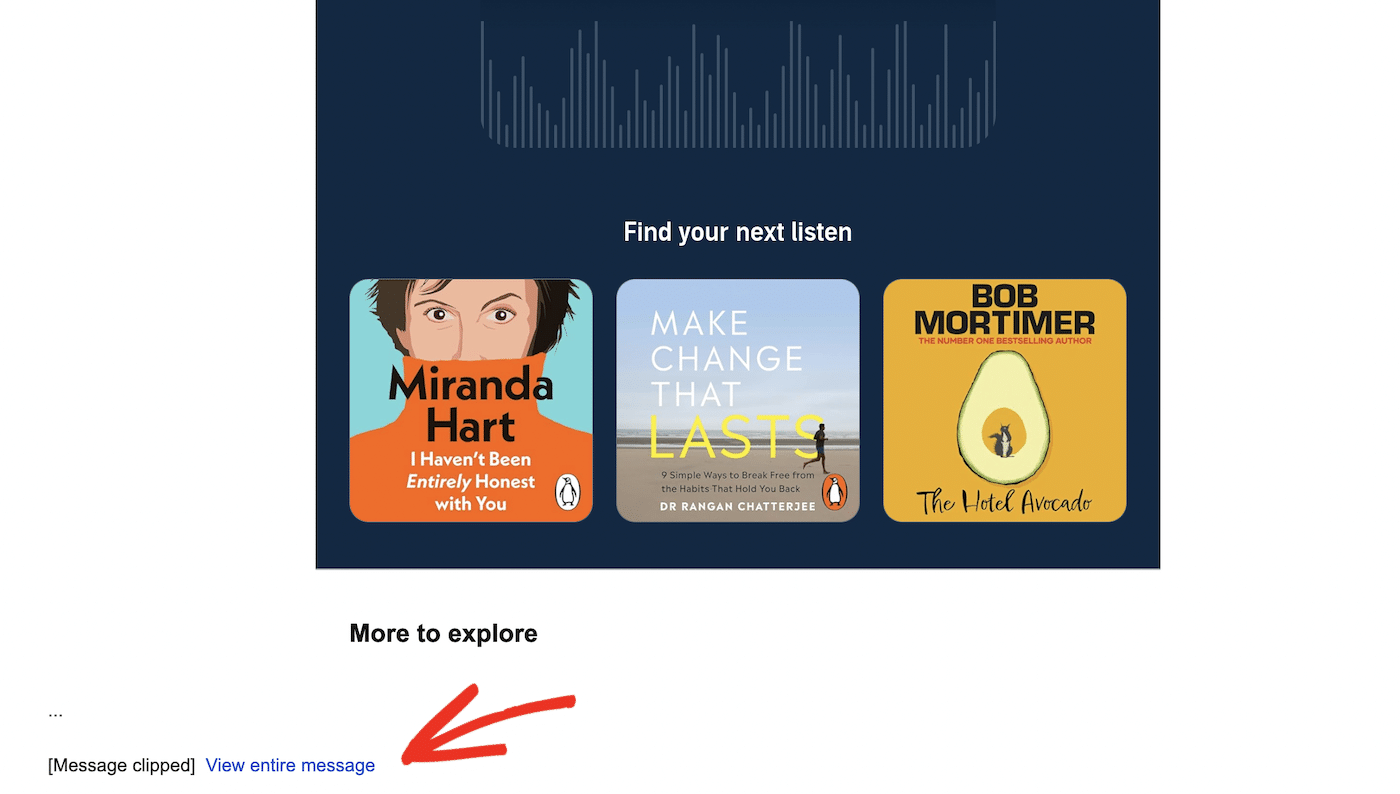
Non-ASCII Characters
Another less obvious cause of inbox clipping comes from using special characters in your emails.
When you include things like emojis, accented letters, or special symbols, they need more complex encoding than regular text. While standard characters (A-Z, a-z, 0-9, basic punctuation) only use 1 byte each, special characters can need 2-4 bytes each.
- A standard smiley face made with ASCII 🙂 uses 3 bytes
- A smiley face emoji 😊 uses 4 bytes
- The word “cafe” uses 4 bytes
- The word “café” with an accented é uses 5 bytes
- A heart symbol ❤️ uses 4 bytes
These special characters use a different encoding standard called UTF-8. While this usually works fine, sometimes it can create extra hidden characters and metadata in your email. All of this adds to your email’s size and might push it over the limit.
Subject Lines
Gmail has another quirk that can cause clipping – it combines emails with the same subject line into “threads” or a “conversation view.” If this combined thread gets too large, Gmail will clip the content.
This isn’t usually a problem in day-to-day emails, but it can catch you out when sending test messages. If you’re repeatedly sending test emails with the same subject line, they might get hidden under the clipped section. For testing transactional emails, you might want to turn off conversation view in your Gmail settings.
You’ll find this setting in Gmail by clicking the cog icon, clicking the View All Settings button, and scrolling down to Conversation View.

How To Avoid Inbox Clipping
The key to preventing email clipping is keeping your message under Gmail’s 102KB limit. While this might sound restrictive, there are several straightforward ways to keep your emails under this size.
First, pay attention to your images. Since images are a common culprit for large email sizes, try to be selective about which ones you include. Even small images add significant size to your email once they’re encoded. Consider if each image is really necessary, and make sure to compress the ones you do use.
Keep your code clean and efficient. If you’re using email templates or your transactional emails are generated by plugins, check that they’re not creating unnecessary code bloat. Multiple HTML tables or excessive formatting can quickly increase your email size without adding any visual benefit.
While plain text emails rarely hit the size limit, it’s still good practice to keep your content concise. Instead of including entire articles in your emails, consider starting with a preview and adding a “read more” link – this is the approach we use in our weekly newsletters.
Finally, always test your emails before sending them, including transactional ones. Testing helps you catch potential clipping issues before they affect your customers.
Want to check if your email will get clipped in Gmail? You can find out by checking its actual file size.
Head to your Gmail inbox and find your test email. Look for the three dots menu in the top right of the email and choose “Download message”. Once it’s in your downloads folder, right-click the file and check its properties (or “Get Info” if you’re on a Mac).
The size you see here is what matters – if it’s over 102KB, Gmail will clip your message and hide part of it behind a “Show trimmed content” link. Under 102KB? You’re good to go. Over the limit? Time to trim down your email content.
That’s it! Now you know what inbox clipping is and how to prevent it.
Next, would you like to learn how to improve your email security? Check out our full guide to email security for some best practices and useful tips.