Want to connect to our secure SendLayer API?
Using your unique API key, you can connect your website or app to our platform.
In this tutorial, we’ll show you how to locate your SendLayer API key.
Before getting started, be sure to:
Viewing API Keys
To see the API keys currently available to you, log in to your SendLayer dashboard and check that the right domain is selected in the dropdown in the top left corner of the page.
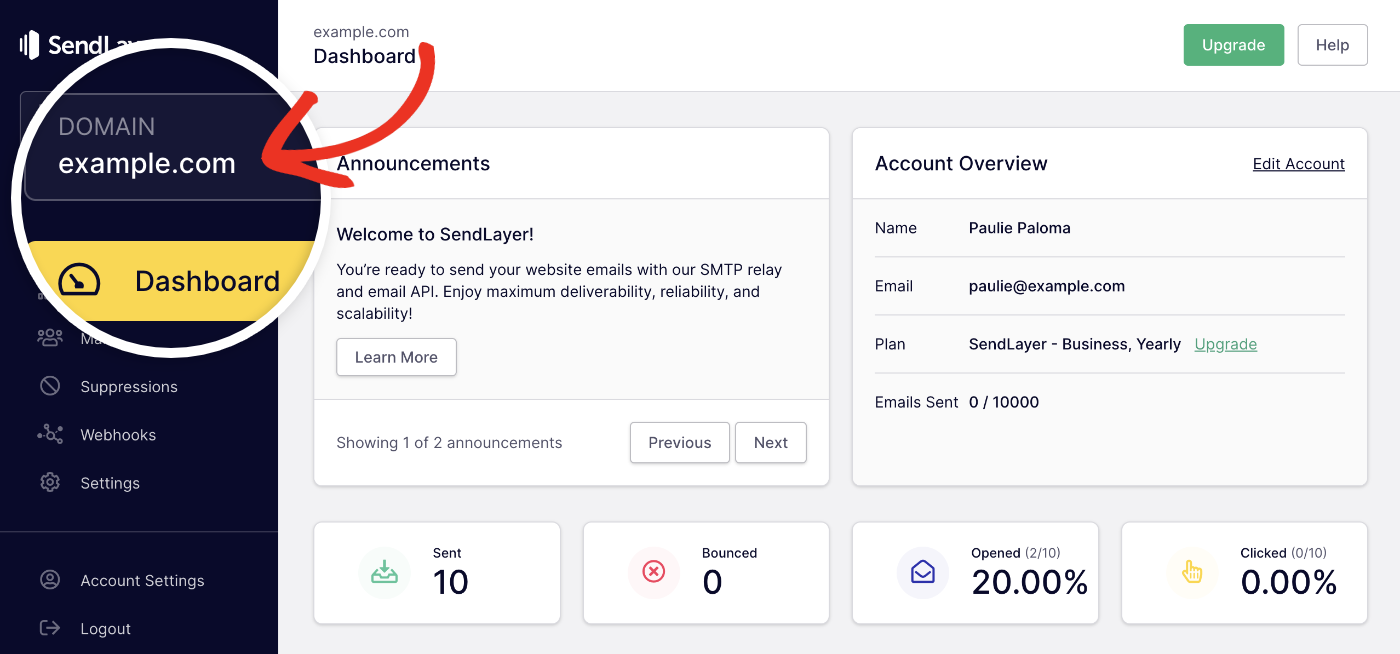
Then click on Settings in the menu on the left.
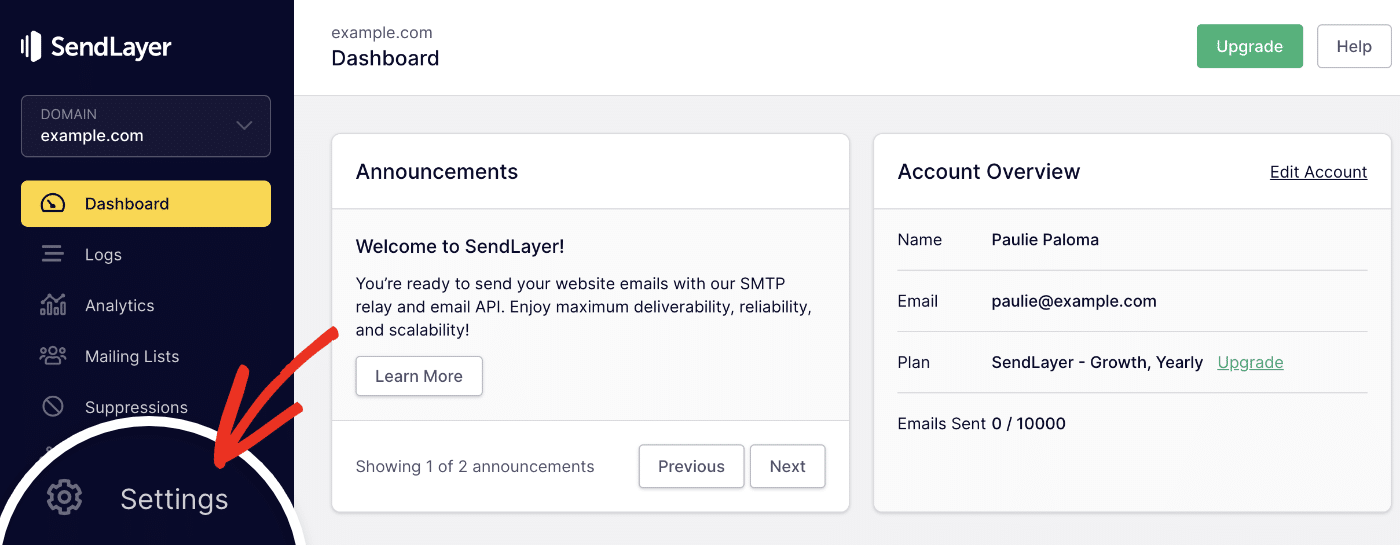
On the next screen, click on the API Keys tab.
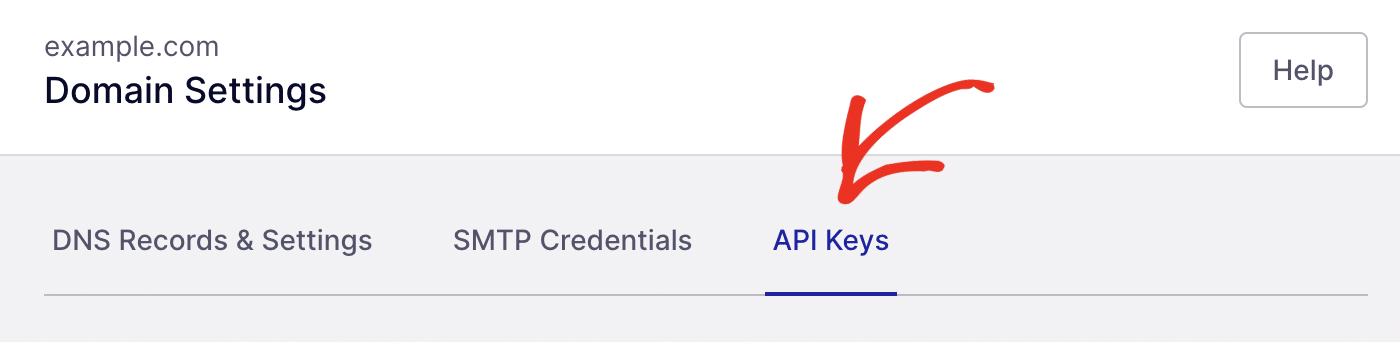
SendLayer automatically creates an API key for you when you authorize your domain. Here you’ll see a list of all the API keys currently associated with your domain.
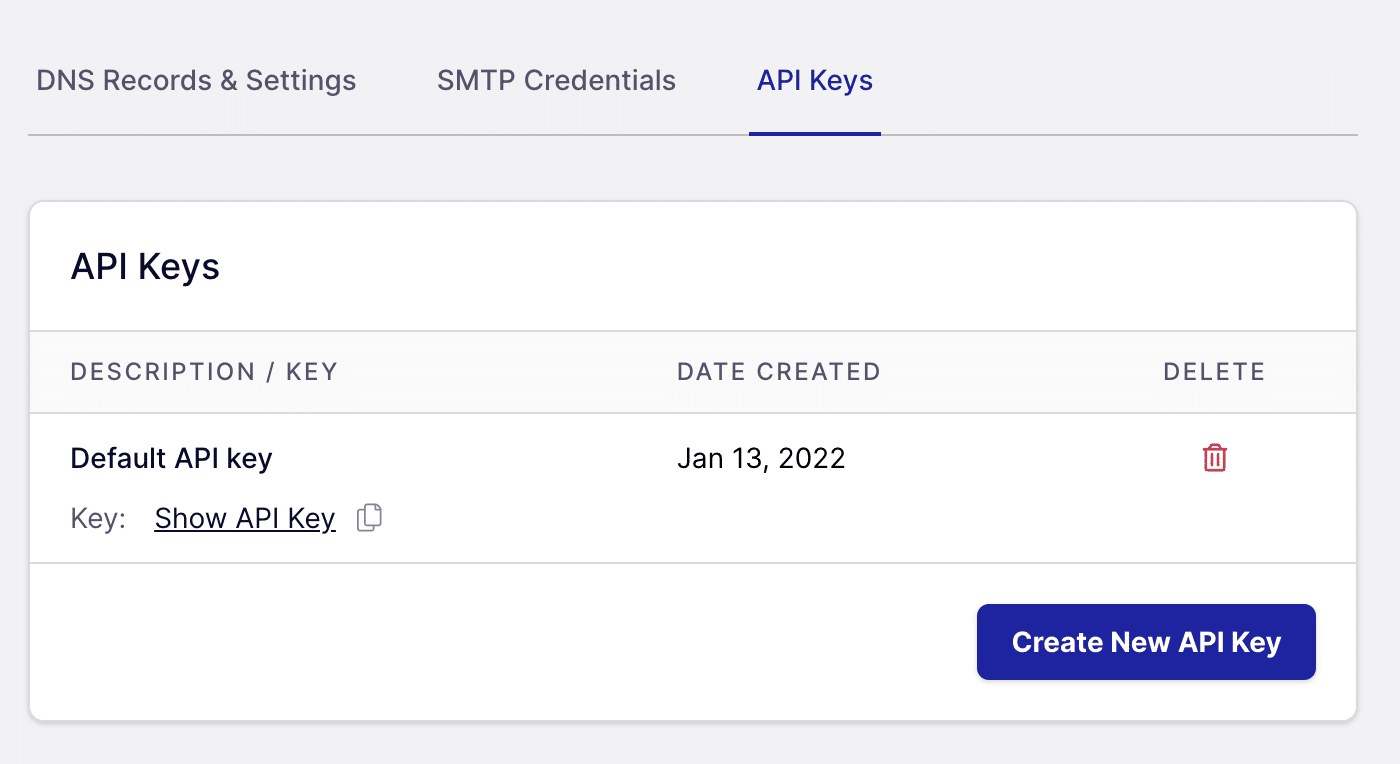
Showing Your API Key
For security reasons, your API key is hidden in your SendLayer dashboard. You can copy your key without revealing it by clicking on the copy icon to the right of it.
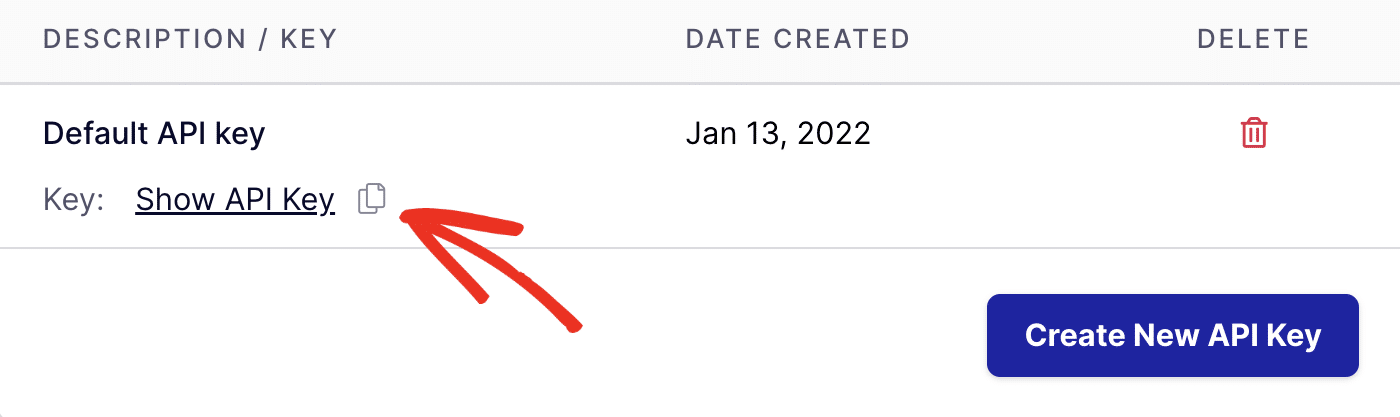
However, if you want to view your API key, you can click on Show API Key to see it.
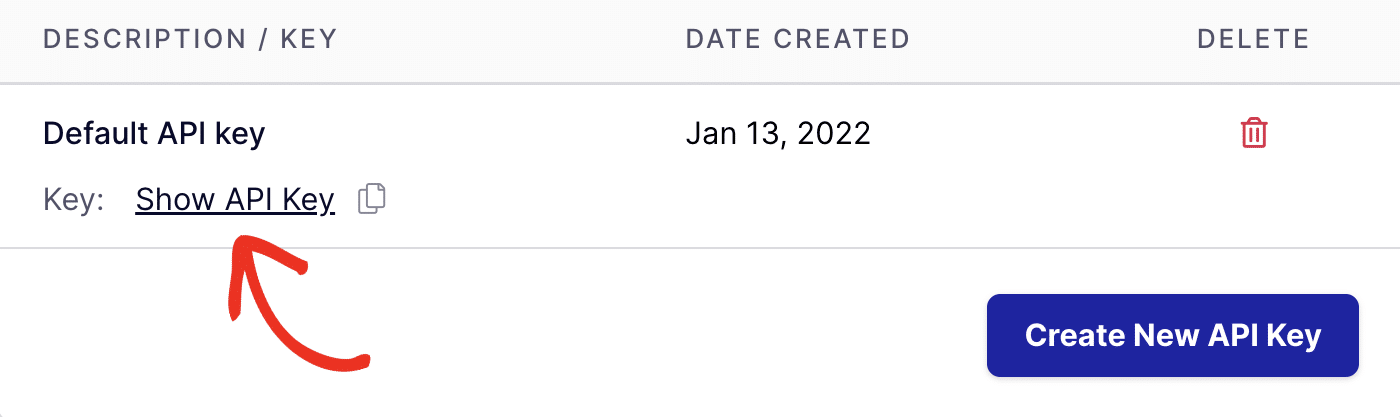
Creating an API Key
If you need to generate a new API key, just click on the Create New API Key button.
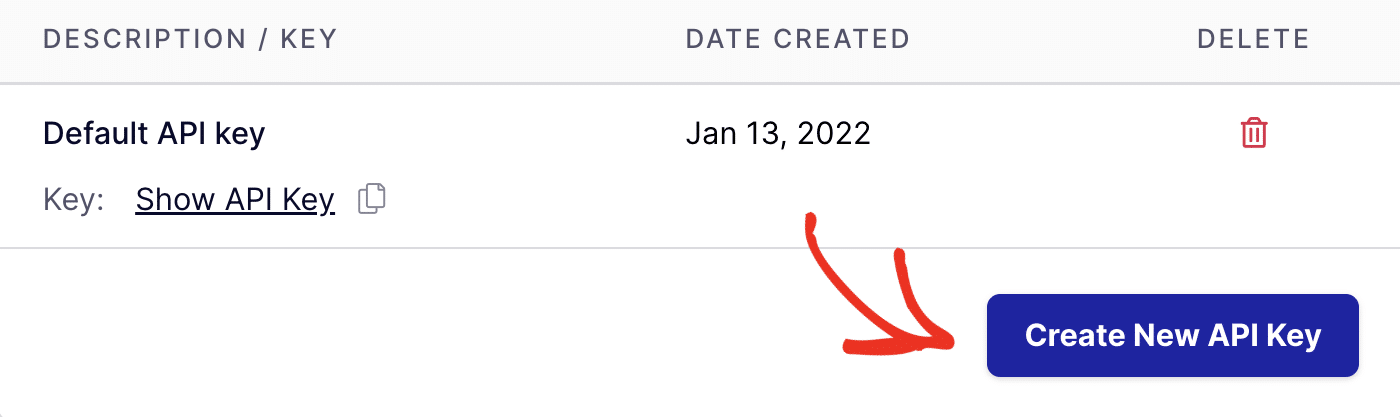
This will open a popup where you can enter a descriptive label for this API key.
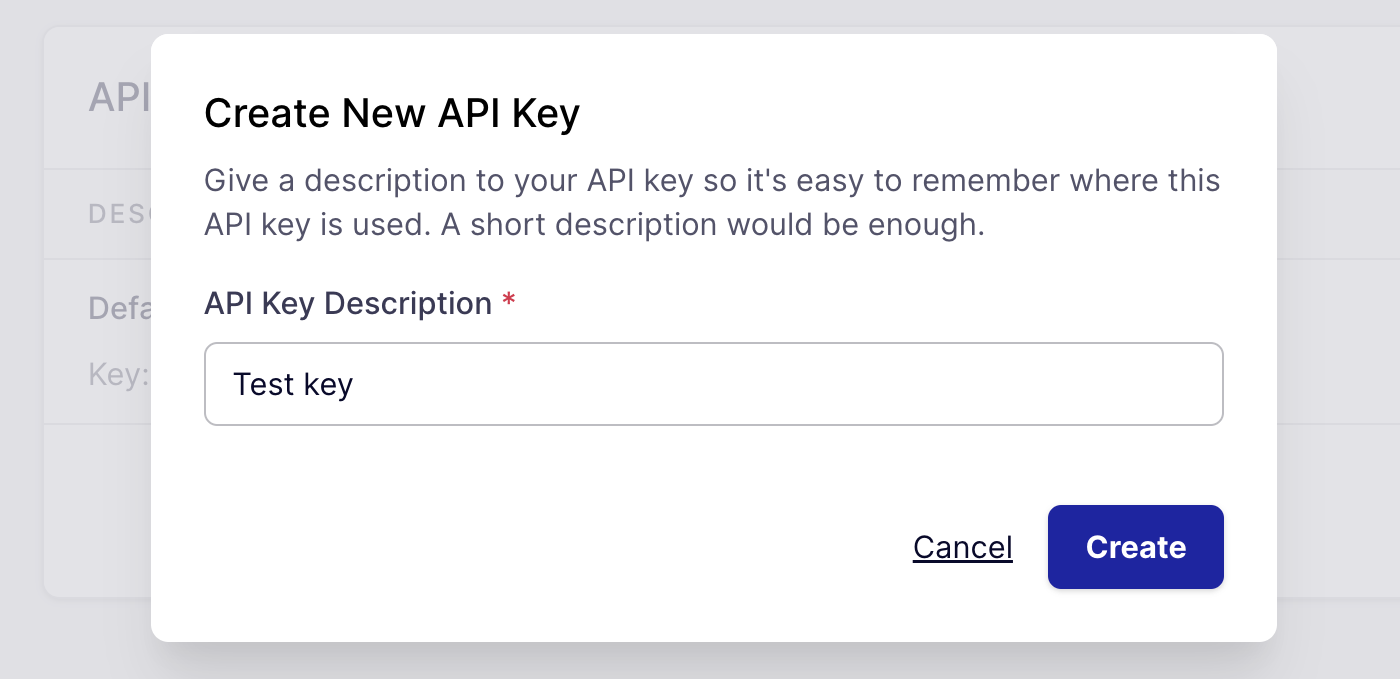
Then click the Create button. Your new key will be generated right away.
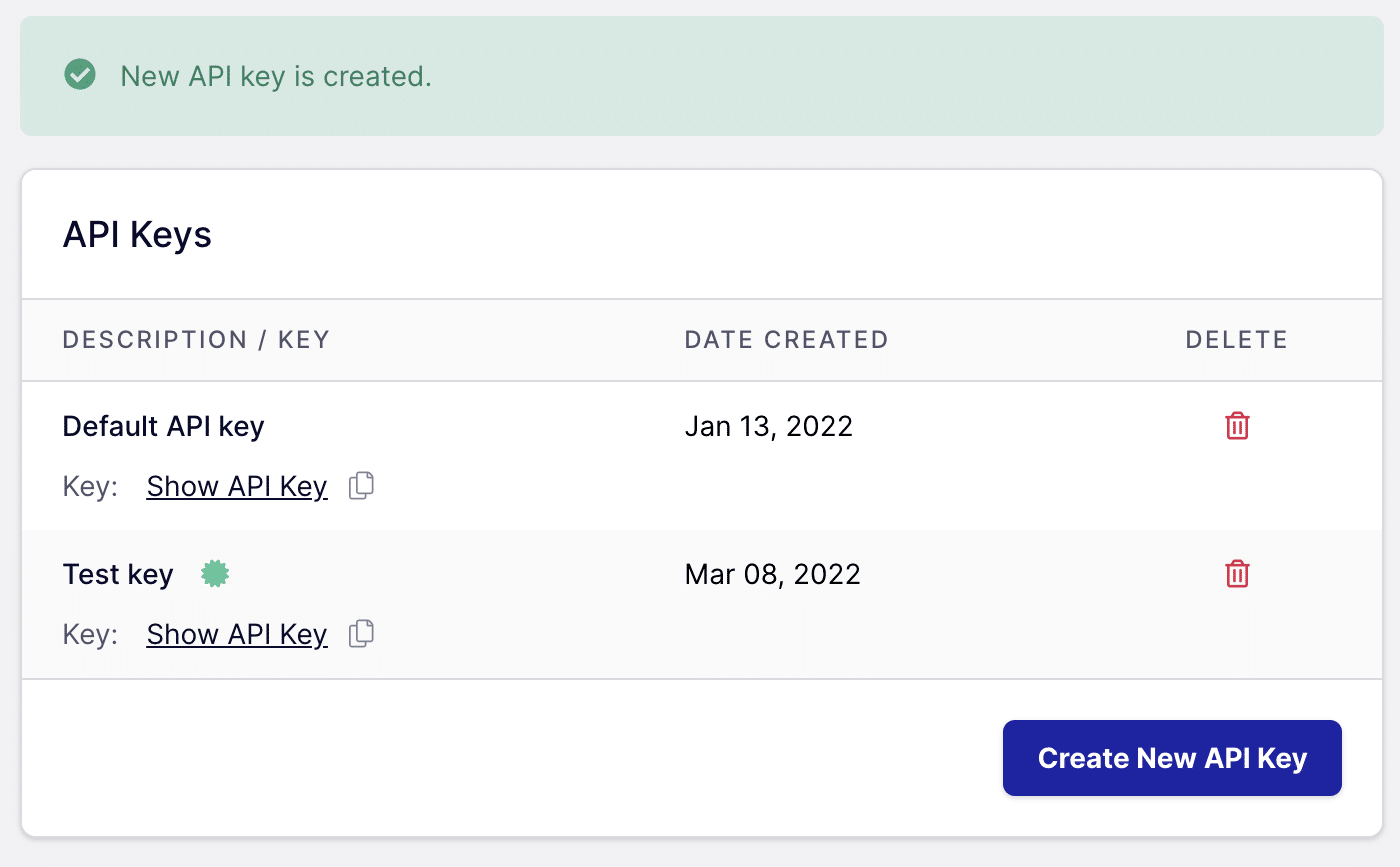
Deleting an API Key
To delete an API key from your SendLayer account, just click on the trash icon in the table.
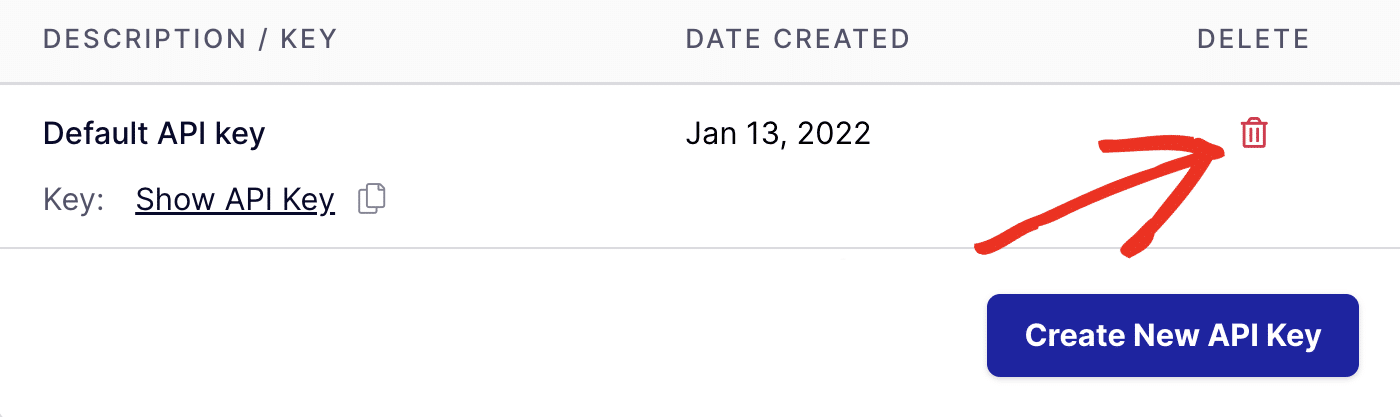
You’ll then see a popup asking if you’re sure you want to delete your API key. Click on OK to proceed.
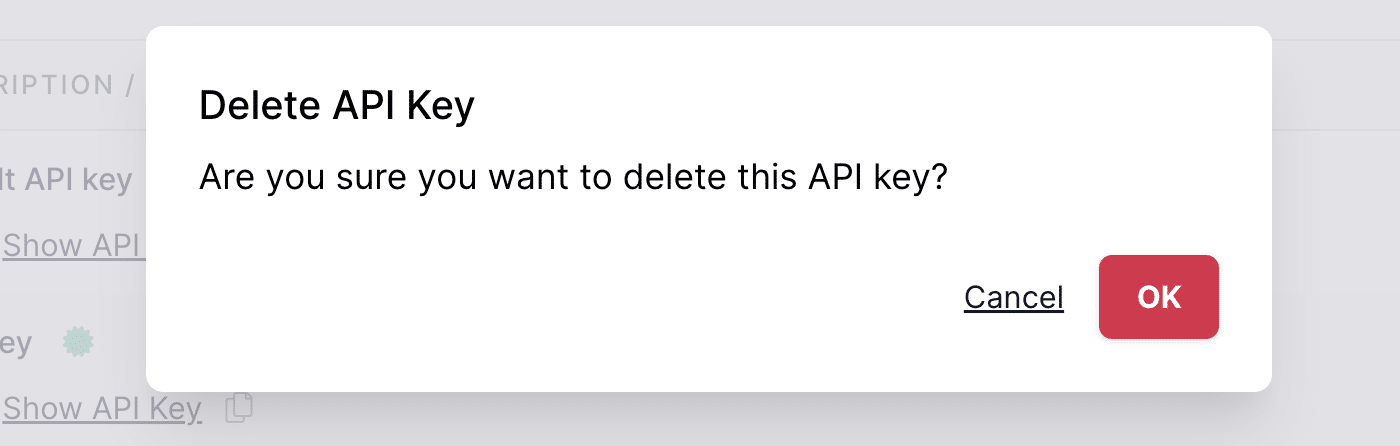
Note: If you delete an API key, any sites or apps using it to connect to your SendLayer account will be disconnected. You’ll need to reconnect them by following the steps in our guide to setting up your SendLayer API connection.
That’s it! Now you know how to view and manage API keys in SendLayer.
Next, would you like to learn about how to create new SMTP credentials? Check out our tutorial on managing your SMTP credentials for more information.