Do you need to access your SendLayer SMTP credentials?
These details are required to connect your site or app to SendLayer and send emails over Simple Mail Transfer Protocol (SMTP) for improved deliverability and reliability.
In this tutorial, we’ll show you how to access your SMTP credentials in SendLayer.
Before getting started, be sure to:
Viewing SMTP Credentials
To see your existing SMTP credentials, log in to your SendLayer dashboard. Make sure the right domain is selected from the dropdown in the top left corner of the screen.
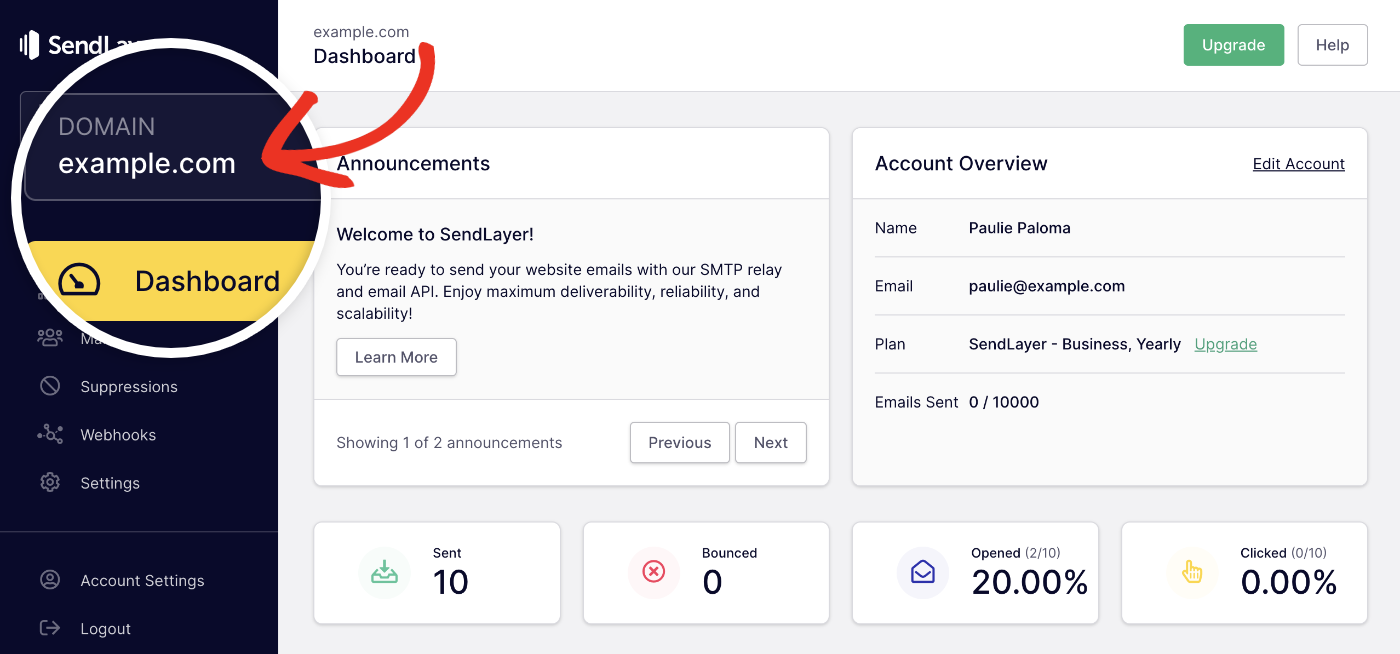
Then click on Settings in the navigation menu.
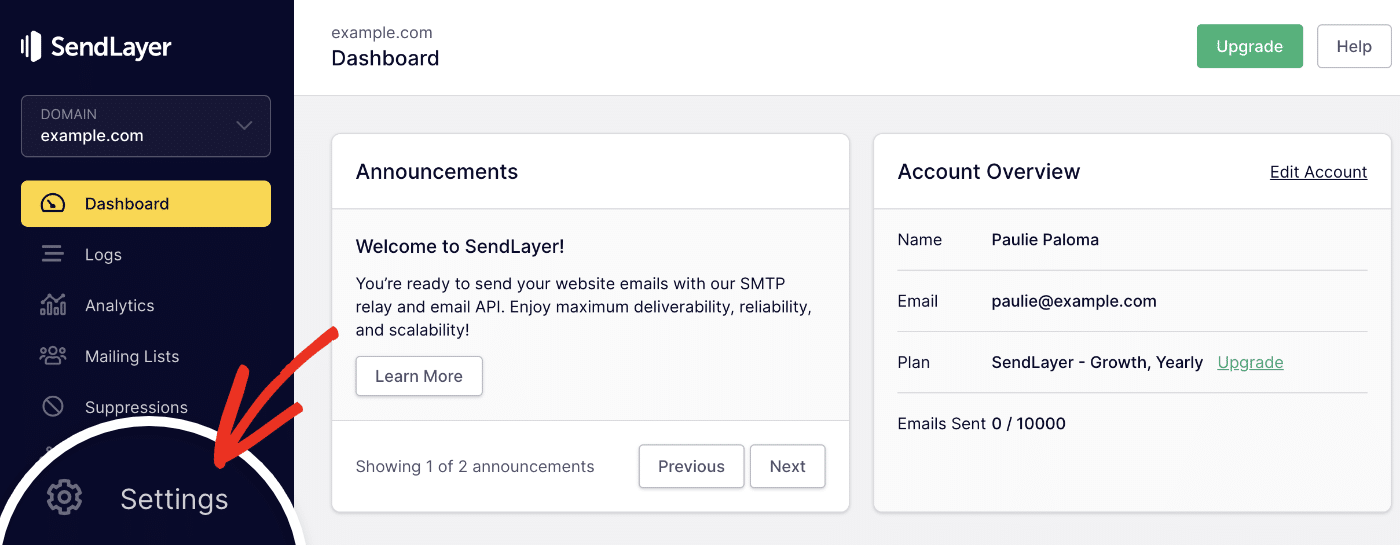
On the next screen, click on the SMTP Credentials tab.
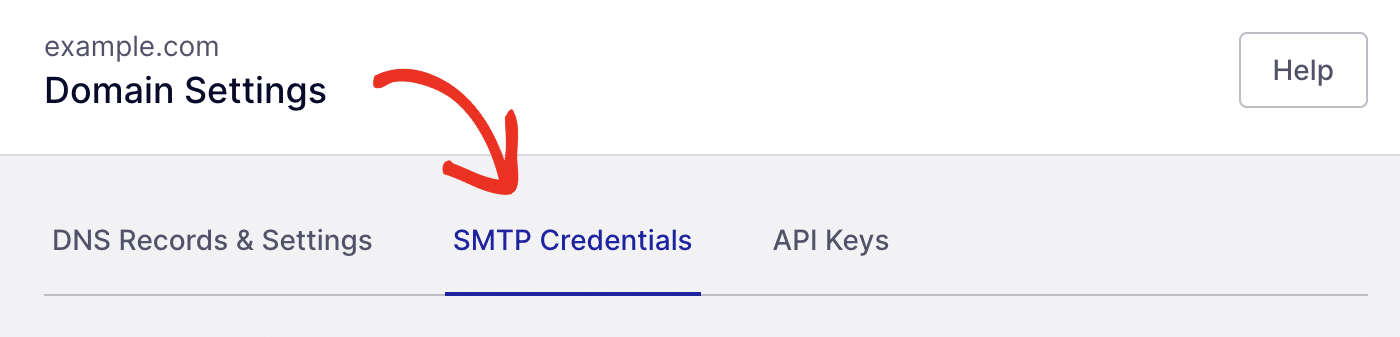
SendLayer automatically creates SMTP credentials for your site when you authorize your domain. Here you’ll see a list of all existing SMTP credentials for your domain.
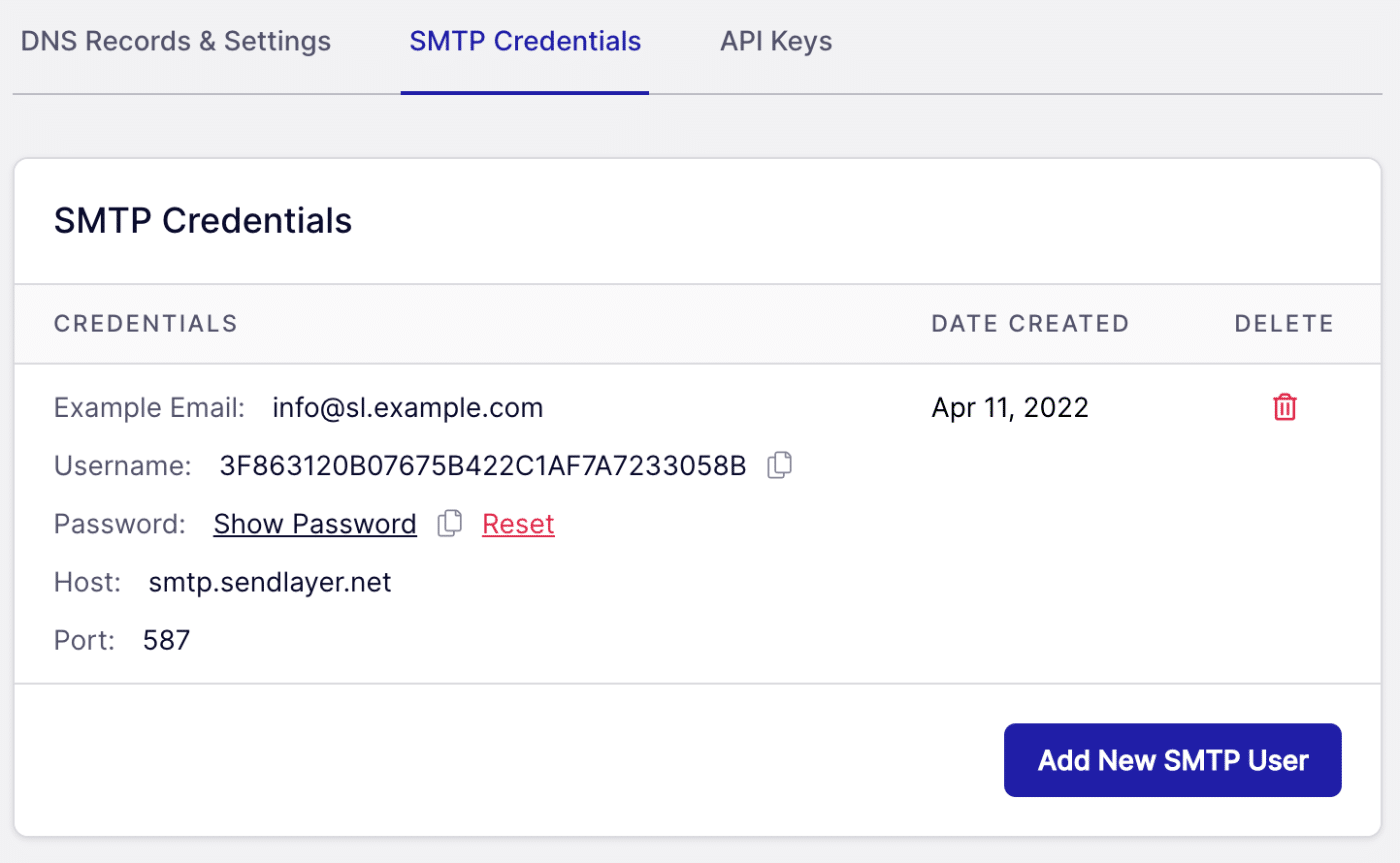
Viewing Your SMTP Password
Your SMTP password is hidden for security purposes. You can copy it without revealing it by clicking on the copy icon to the right of it.
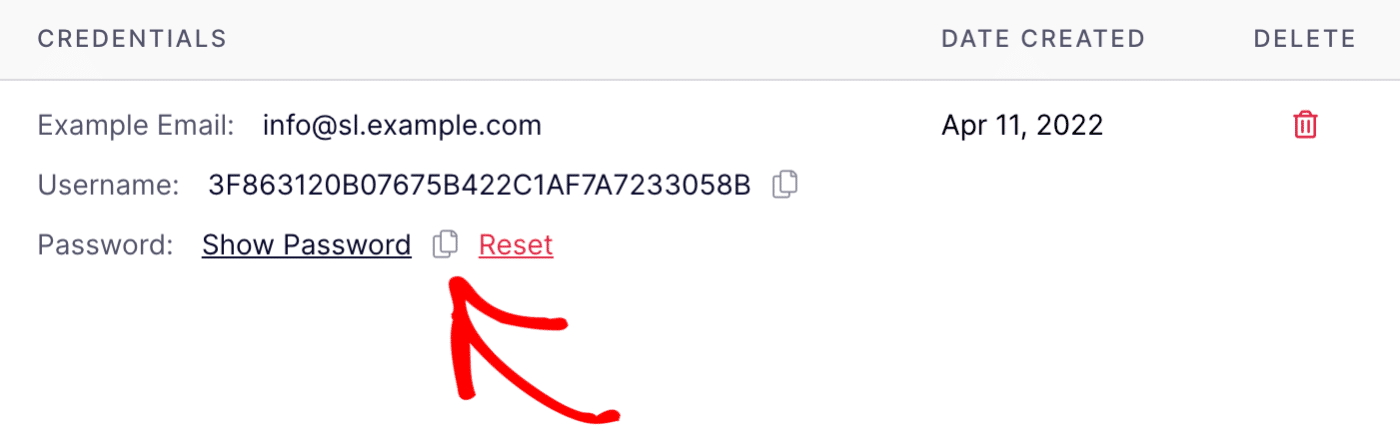
However, if for some reason you want to view your SMTP password, just click on Show Password for the relevant credentials.
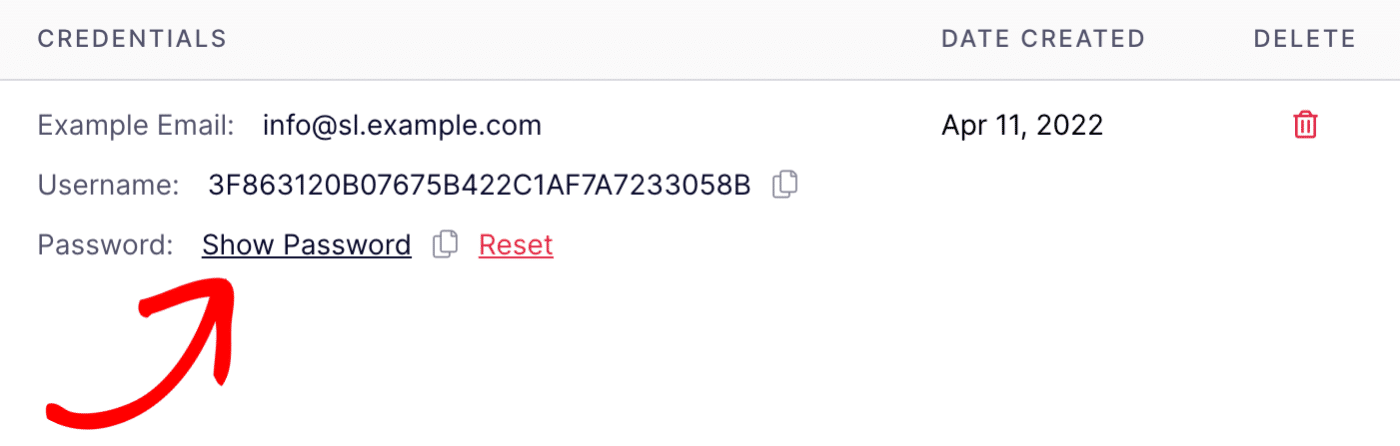
Creating SMTP Credentials
If you need to create new SMTP credentials, just click on the Add New SMTP User button on the SMTP Credentials page.
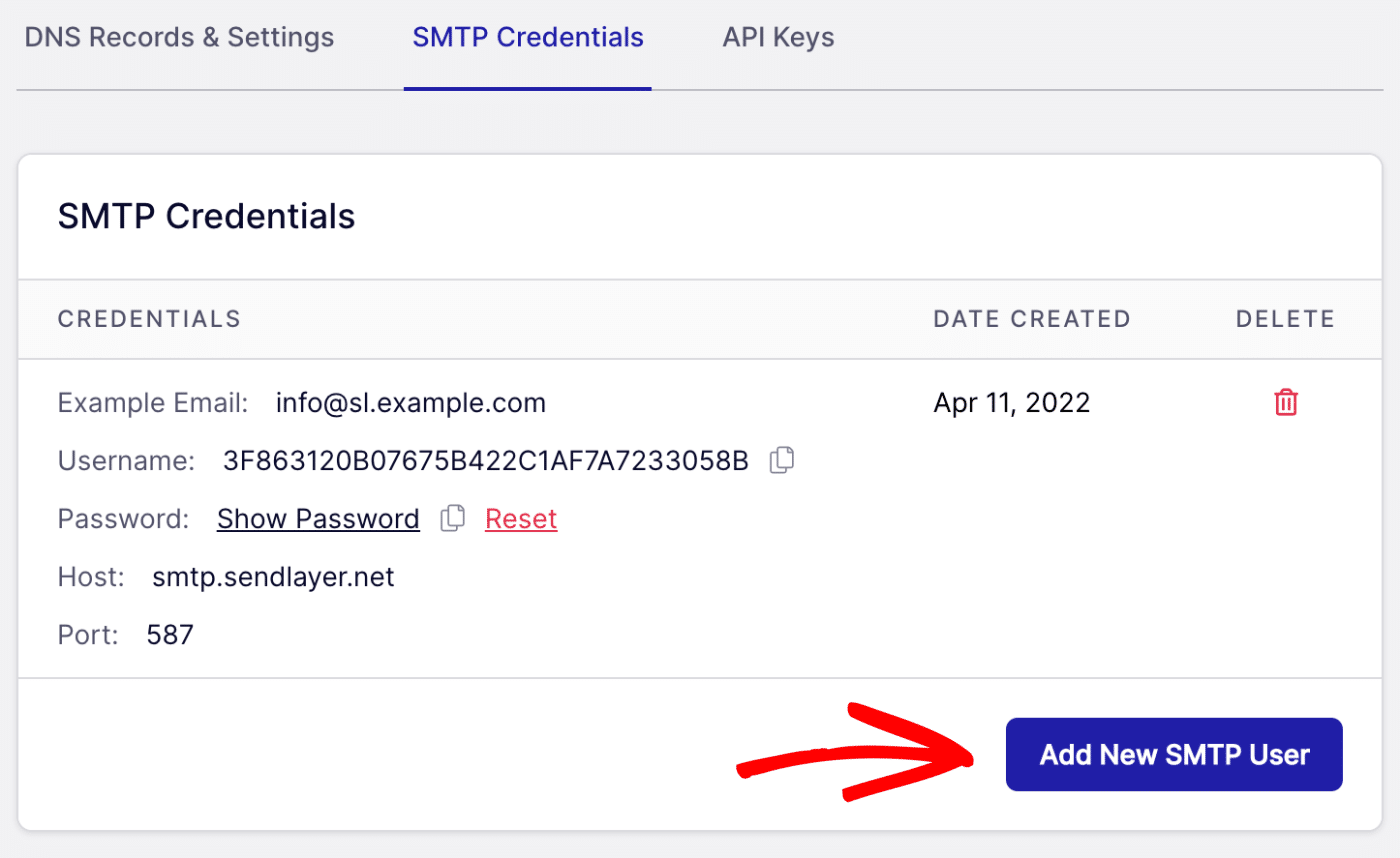
A new set of credentials will be generated and added to the list. You can differentiate them by looking at the unique username SendLayer generates.
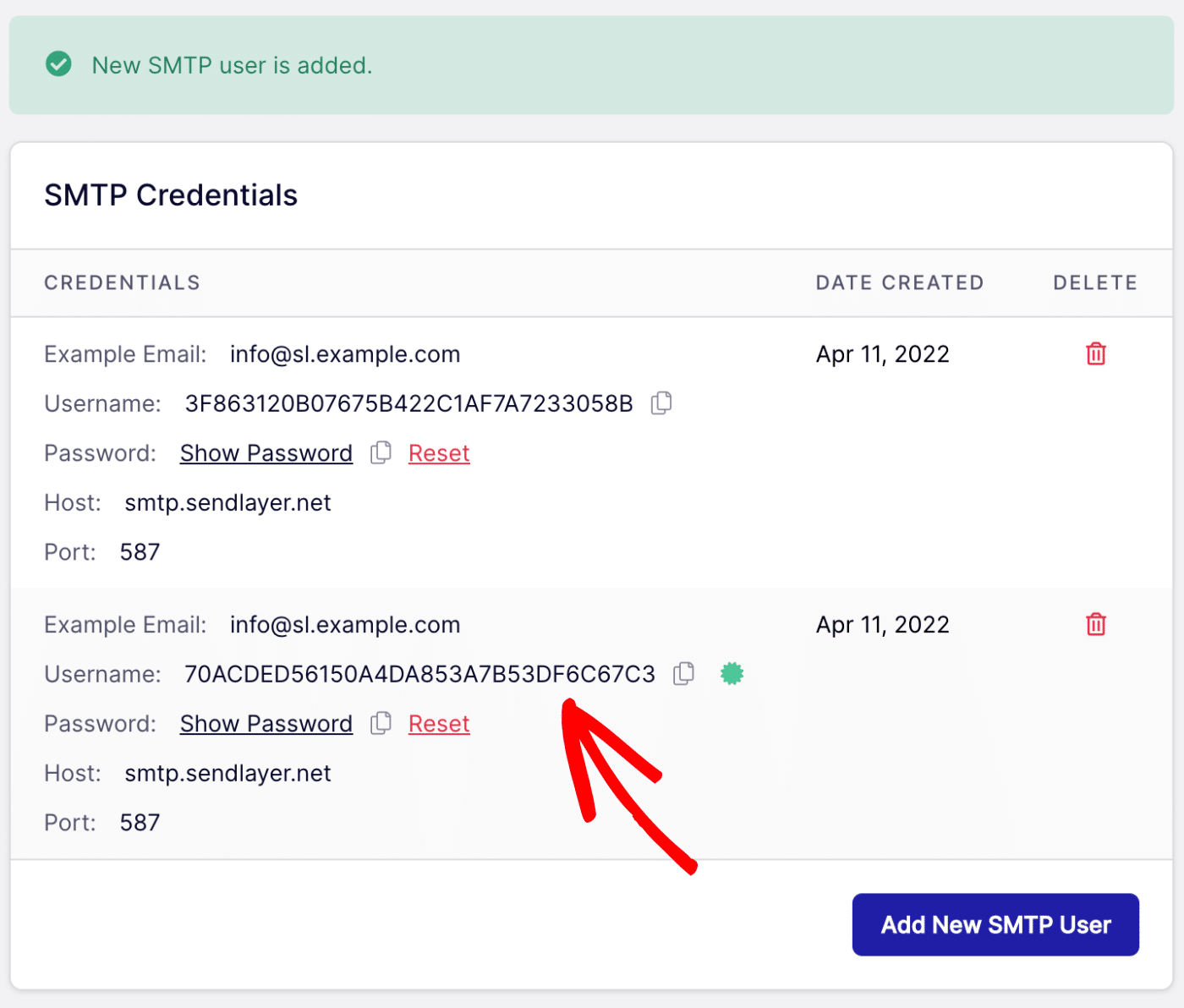
Resetting Your SMTP Password
If you need to reset your SMTP password, click on the Reset link for the relevant credentials.
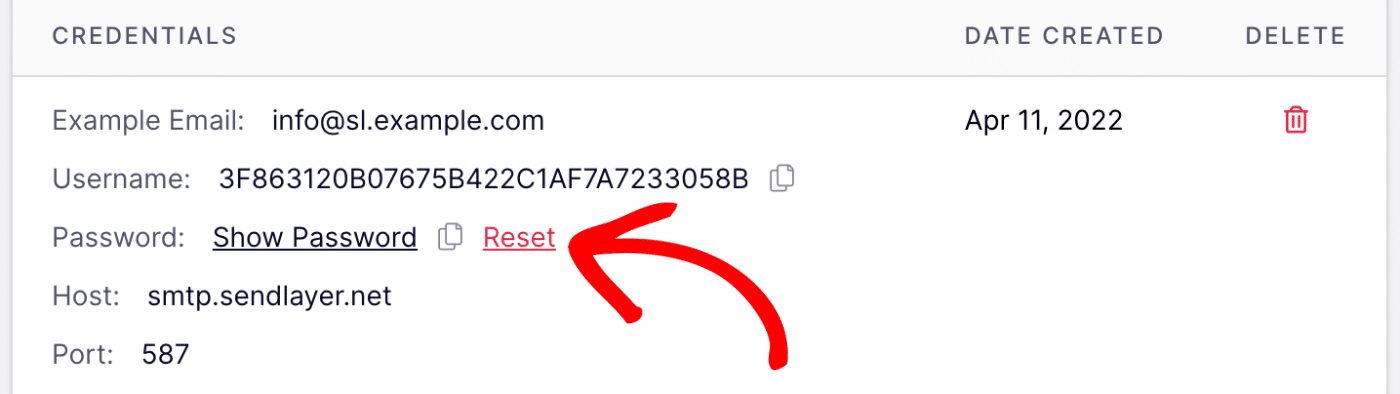
You’ll then see a popup message asking if you’re sure you want to reset the password for this SMTP user. Click on OK to proceed.
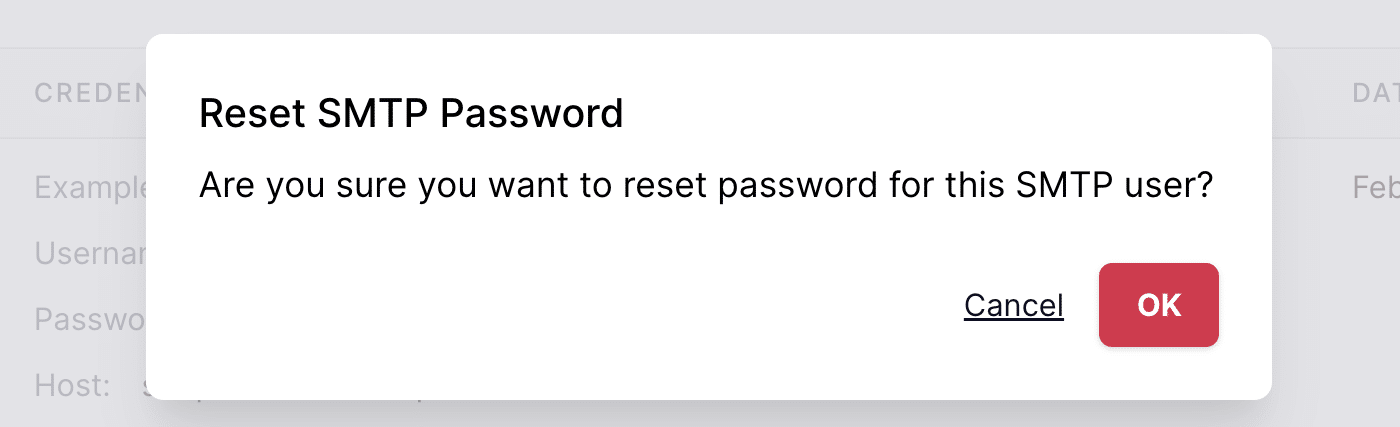
The password will regenerate automatically.
Deleting SMTP Credentials
To permanently delete a set of SMTP credentials, click on the trash icon for the relevant credentials on the SMTP Credentials page.
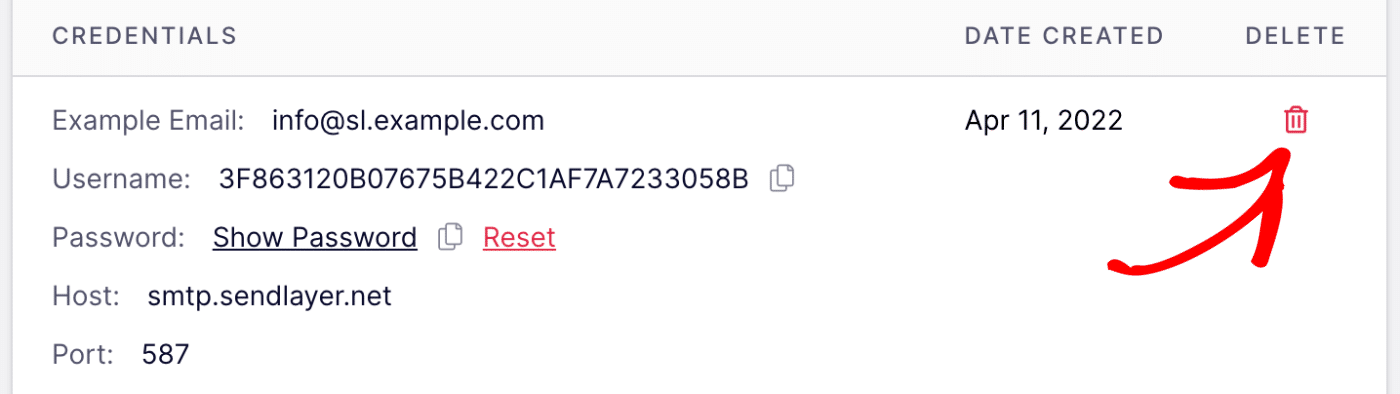
You’ll see a popup message asking if you’re sure you want to delete this SMTP user. Click on OK to proceed.
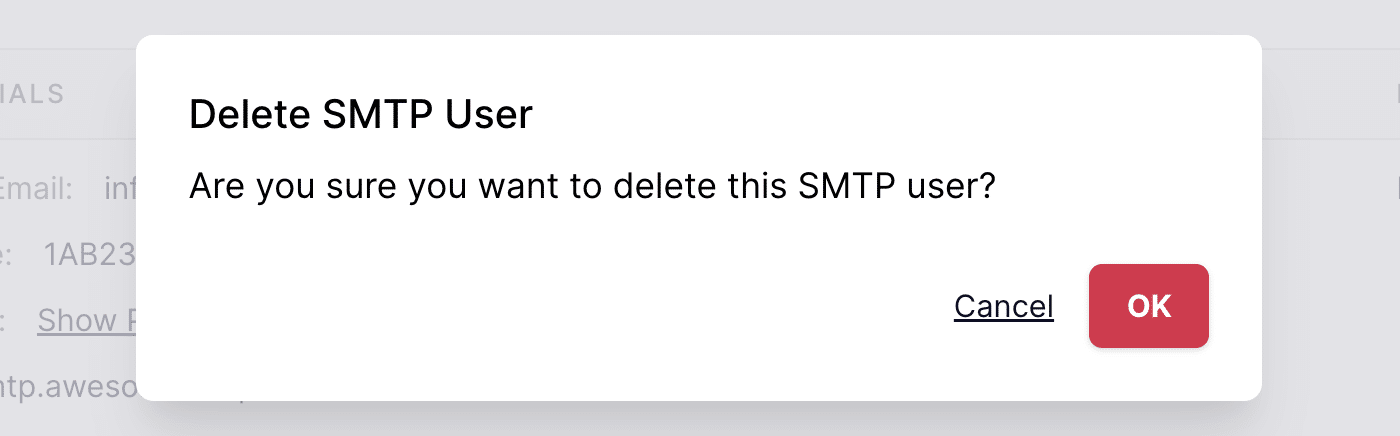
Note: Once you’ve deleted SMTP credentials from your SendLayer account, any site or app using those credentials to connect to our SMTP server will need to be reconnected. See our tutorial on connecting your site to SMTP for instructions.
That’s it! Now you know how to manage your SMTP credentials in SendLayer.
Next, would you like to learn about your SendLayer API keys? Check out our tutorial on managing API keys for more information.